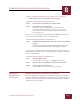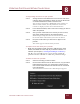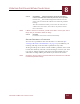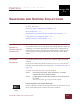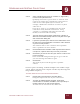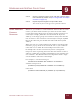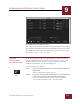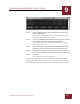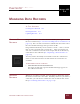User Guide
Table Of Contents
- Contents
- Chapter 1 What Is ImageAXS™?
- Chapter 2 Getting Started
- Chapter 3 Viewing Collections
- Chapter 4 Viewing Records and Source Files
- Chapter 5 Creating and Adding to a Collection
- Chapter 6 Entering Field Data
- Chapter 7 Using Keywords to Describe Files
- Chapter 8 Creating Portfolios Within Collections
- Chapter 9 Searching and Sorting Collections
- Chapter 10 Managing Data Records
- Chapter 11 Managing Source Files
- Chapter 12 Exporting Data to Other Formats
- Chapter 13 Slide Shows
- Chapter 14 Printing
- Chapter 15 Scripting and Recording
- What Is ImageAXS™?
- Getting Started
- Viewing Collections
- Viewing Records and Source Files
- Creating and Adding to a Collection
- Creating a New Collection
- Overview: Adding Files to a Collection
- Acquiring Individual Files
- Acquiring All Files in a Folder
- Acquiring From Removable Media
- Acquiring From Digital Cameras or Scanners
- Acquiring From a Video Source
- Acquiring From an Audio Source
- Acquiring From Adobe Photoshop
- Changing Options for Acquiring Files
- Entering Field Data
- Using Keywords to Describe Files
- Creating Portfolios Within Collections
- Searching and Sorting Collections
- Managing Data Records
- Managing Source Files
- Exporting Data to Other Formats
- Slide Shows
- Printing
- Scripting and Recording
MANAGING DATA RECORDS
10
10-1
IMAGEAXS 4.0 MACINTOSH USER’S GUIDE
ImageAXS
4.0
10
MANAGING DATA RECORDS
I
N
T
HIS
C
HAPTER
:
Creating New Records 10-1
Deleting Records 10-1
Updating Records 10-3
CREATING NEW
R
ECORDS
ImageAXS creates a new data record each time you acquire a source
file into a collection (see “Overview: Adding Files to a Collection” on
page 5-2). These records contain basic information about the source
file and a thumbnail image that represents the file.
ImageAXS automatically creates “blank” records — that is, records
that are not associated with a source file — when you import text
data into a collection if records in the import file do not match any
source files in the collection (see “Importing a Text Data File” on
page 6-4).
You may wish to manually create blank records in a collection in
order to enter data into those records before the source files are
available.
To add a blank record to a collection:
• Select New Record from the Record menu.
An empty record with a generic thumbnail image appears in
the collection window.
DELETING
R
ECORDS
Whenever you delete a record, you can choose to delete the source
file for the record at the same time. Similarly, whenever you delete a
source file, you can choose to delete the data record for that source
file (see “Deleting Source Files” on page 11-6).
Generic thumbnail
CHAPTER 10