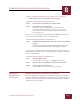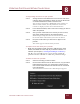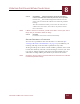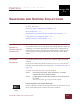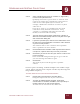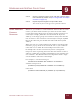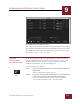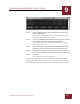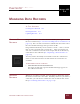User Guide
Table Of Contents
- Contents
- Chapter 1 What Is ImageAXS™?
- Chapter 2 Getting Started
- Chapter 3 Viewing Collections
- Chapter 4 Viewing Records and Source Files
- Chapter 5 Creating and Adding to a Collection
- Chapter 6 Entering Field Data
- Chapter 7 Using Keywords to Describe Files
- Chapter 8 Creating Portfolios Within Collections
- Chapter 9 Searching and Sorting Collections
- Chapter 10 Managing Data Records
- Chapter 11 Managing Source Files
- Chapter 12 Exporting Data to Other Formats
- Chapter 13 Slide Shows
- Chapter 14 Printing
- Chapter 15 Scripting and Recording
- What Is ImageAXS™?
- Getting Started
- Viewing Collections
- Viewing Records and Source Files
- Creating and Adding to a Collection
- Creating a New Collection
- Overview: Adding Files to a Collection
- Acquiring Individual Files
- Acquiring All Files in a Folder
- Acquiring From Removable Media
- Acquiring From Digital Cameras or Scanners
- Acquiring From a Video Source
- Acquiring From an Audio Source
- Acquiring From Adobe Photoshop
- Changing Options for Acquiring Files
- Entering Field Data
- Using Keywords to Describe Files
- Creating Portfolios Within Collections
- Searching and Sorting Collections
- Managing Data Records
- Managing Source Files
- Exporting Data to Other Formats
- Slide Shows
- Printing
- Scripting and Recording
SEARCHING AND SORTING COLLECTIONS
9
9-5
IMAGEAXS 4.0 MACINTOSH USER’S GUIDE
Search dialog box, with multiple-line search
The search terms shown in the above illustration depict this example
This search would find all records for which the source file is online,
then limit the results to those records where the name of the source
file contains “.mov,” “.wav,” or “.b3D.”
SORTING
C
OLLECTIONS
AND PORTFOLIOS
In the Text List View, you can temporarily rearrange the order of
columns of field data (see “Reordering Data Fields” on page 3-14).
To sort collections in an order that is saved when you close the
window or ImageAXS, use the Sort dialog box.
To sort all records in a collection:
STEP 1 Select Sort from the Record menu, or click the Sort button in the
button panel.
The Sort Collection dialog box appears.
STEP 2 If you have saved previous sorting choices to a file and want to
reuse them, click Load in the Sort Collection dialog box.
Use the standard file dialog box that appears to find your
saved settings, then click Open to load the settings.
Sort
button