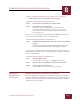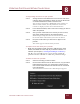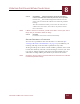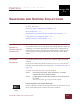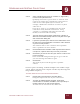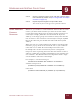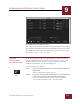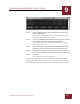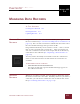User Guide
Table Of Contents
- Contents
- Chapter 1 What Is ImageAXS™?
- Chapter 2 Getting Started
- Chapter 3 Viewing Collections
- Chapter 4 Viewing Records and Source Files
- Chapter 5 Creating and Adding to a Collection
- Chapter 6 Entering Field Data
- Chapter 7 Using Keywords to Describe Files
- Chapter 8 Creating Portfolios Within Collections
- Chapter 9 Searching and Sorting Collections
- Chapter 10 Managing Data Records
- Chapter 11 Managing Source Files
- Chapter 12 Exporting Data to Other Formats
- Chapter 13 Slide Shows
- Chapter 14 Printing
- Chapter 15 Scripting and Recording
- What Is ImageAXS™?
- Getting Started
- Viewing Collections
- Viewing Records and Source Files
- Creating and Adding to a Collection
- Creating a New Collection
- Overview: Adding Files to a Collection
- Acquiring Individual Files
- Acquiring All Files in a Folder
- Acquiring From Removable Media
- Acquiring From Digital Cameras or Scanners
- Acquiring From a Video Source
- Acquiring From an Audio Source
- Acquiring From Adobe Photoshop
- Changing Options for Acquiring Files
- Entering Field Data
- Using Keywords to Describe Files
- Creating Portfolios Within Collections
- Searching and Sorting Collections
- Managing Data Records
- Managing Source Files
- Exporting Data to Other Formats
- Slide Shows
- Printing
- Scripting and Recording
SEARCHING AND SORTING COLLECTIONS
9
9-3
IMAGEAXS 4.0 MACINTOSH USER’S GUIDE
STEP 4 Select a qualifying term (such as "contains" or "begins with")
from the center pull-down menu.
Qualifying terms such as “greater than” or “less than” with
regard to text strings refer to whether the search results are
earlier or later in the alphabet (A is less than D, for
example); a blank field is considered “less than” any field
with text in it.
If you select “equal to” as a qualifying term, the search
results must exactly match the entered value. Using
“contains” as a qualifying term makes the search more
flexible, but also more time-consuming.
STEP 5 Type your search term (the word, partial word, or phrase on
which the search will be based) in the text entry box on the right
side of the Search dialog box.
STEP 6 If you have a portfolio open, click one of the radio buttons on the
left side of the Search dialog box to search the entire collection
or just the current portfolio.
You will not be able to select “Search in current portfolio”
unless a portfolio is the active window.
STEP 7 Click the Match Case checkbox to find only items that match the
case (that is, capital or lowercase) of the text you entered.
STEP 8 Click Save if you want to save all of your choices to a file for use
in future searches.
In the standard file dialog box that appears, type a name for
your search settings and click Save again.
STEP 9 Click Search.
The results of your search will appear in a portfolio
window.
For more precise searching, combine multiple terms within a single
search. (Again, note that more complex searches may take longer for
ImageAXS to complete.)
To search based on two or more shared characteristics:
STEP 1 Repeat Steps 1 through 5 in the procedure above.
Doing this completes one row of your search criteria.
STEP 2 To search by additional fields, keywords, and/or other
characteristics or conditions, click More, then repeat Steps 3
through 5 above for the new row that appears.
To remove the last row from the list, click Fewer.