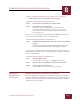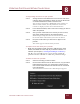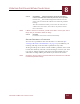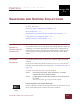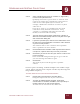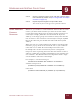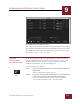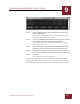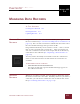User Guide
Table Of Contents
- Contents
- Chapter 1 What Is ImageAXS™?
- Chapter 2 Getting Started
- Chapter 3 Viewing Collections
- Chapter 4 Viewing Records and Source Files
- Chapter 5 Creating and Adding to a Collection
- Chapter 6 Entering Field Data
- Chapter 7 Using Keywords to Describe Files
- Chapter 8 Creating Portfolios Within Collections
- Chapter 9 Searching and Sorting Collections
- Chapter 10 Managing Data Records
- Chapter 11 Managing Source Files
- Chapter 12 Exporting Data to Other Formats
- Chapter 13 Slide Shows
- Chapter 14 Printing
- Chapter 15 Scripting and Recording
- What Is ImageAXS™?
- Getting Started
- Viewing Collections
- Viewing Records and Source Files
- Creating and Adding to a Collection
- Creating a New Collection
- Overview: Adding Files to a Collection
- Acquiring Individual Files
- Acquiring All Files in a Folder
- Acquiring From Removable Media
- Acquiring From Digital Cameras or Scanners
- Acquiring From a Video Source
- Acquiring From an Audio Source
- Acquiring From Adobe Photoshop
- Changing Options for Acquiring Files
- Entering Field Data
- Using Keywords to Describe Files
- Creating Portfolios Within Collections
- Searching and Sorting Collections
- Managing Data Records
- Managing Source Files
- Exporting Data to Other Formats
- Slide Shows
- Printing
- Scripting and Recording
SEARCHING AND SORTING COLLECTIONS
9
9-2
IMAGEAXS 4.0 MACINTOSH USER’S GUIDE
To begin a search involving more than one keyword for a collection:
STEP 1 Select one or more keywords in the Keyword List.
STEP 2 Click the Keyword Search button in the upper right corner of the
Keyword List.
The Search dialog box appears, with the selected
keyword(s) displayed as a basis for the search.
STEP 3 Choose a connector (
and
or
or
) for each keyword that is
followed by another search term (see “Using And/Or in Complex
Searches” on page 9-4).
STEP 4 Click Search, or add terms other than keywords by clicking More
and skipping to Step 3 in the section below.
SEARCHES BASED
ON FIELD DATA
AND/OR OTHER
C
HARACTERISTICS
You can use the Search dialog box to conduct an almost infinite
variety of searches based on shared field data, keywords, and/or
other characteristics in almost any combination. (More complex
searches, however, may take longer for ImageAXS to complete.)
To search based on shared data in a field or other characteristic from
anywhere in ImageAXS:
STEP 1 Select Search from the Record menu, or click the Search button
(indicated by binoculars) in the button panel.
The Search dialog box appears.
STEP 2 In the Search dialog box, click Open if you have previously
saved the settings for the search you want to perform.
Select the search settings you want from the standard file
dialog box that appears.
STEP 3 Select a field or other data category (Description, Keyword,
Online, or Pathname) from the left pull-down menu in the
Search dialog box.
For faster searching, drag keywords from the Keyword List
for the collection (instead of typing in the keyword).
NOTE
Dragging a keyword from the Keyword List makes searches faster because
each keyword in the list has a unique ID within ImageAXS.
If you type the name of a keyword instead as a text string, ImageAXS
searches the entire Keyword List for keywords containing that text string.
This process can be very time-consuming for collections with large keyword
lists.
Search
button