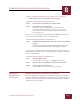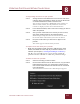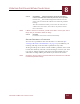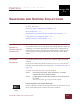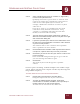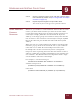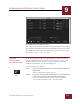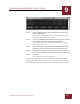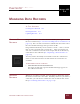User Guide
Table Of Contents
- Contents
- Chapter 1 What Is ImageAXS™?
- Chapter 2 Getting Started
- Chapter 3 Viewing Collections
- Chapter 4 Viewing Records and Source Files
- Chapter 5 Creating and Adding to a Collection
- Chapter 6 Entering Field Data
- Chapter 7 Using Keywords to Describe Files
- Chapter 8 Creating Portfolios Within Collections
- Chapter 9 Searching and Sorting Collections
- Chapter 10 Managing Data Records
- Chapter 11 Managing Source Files
- Chapter 12 Exporting Data to Other Formats
- Chapter 13 Slide Shows
- Chapter 14 Printing
- Chapter 15 Scripting and Recording
- What Is ImageAXS™?
- Getting Started
- Viewing Collections
- Viewing Records and Source Files
- Creating and Adding to a Collection
- Creating a New Collection
- Overview: Adding Files to a Collection
- Acquiring Individual Files
- Acquiring All Files in a Folder
- Acquiring From Removable Media
- Acquiring From Digital Cameras or Scanners
- Acquiring From a Video Source
- Acquiring From an Audio Source
- Acquiring From Adobe Photoshop
- Changing Options for Acquiring Files
- Entering Field Data
- Using Keywords to Describe Files
- Creating Portfolios Within Collections
- Searching and Sorting Collections
- Managing Data Records
- Managing Source Files
- Exporting Data to Other Formats
- Slide Shows
- Printing
- Scripting and Recording
SEARCHING AND SORTING COLLECTIONS
9
9-1
IMAGEAXS 4.0 MACINTOSH USER’S GUIDE
ImageAXS
4.0
9
SEARCHING AND SORTING COLLECTIONS
I
N
T
HIS
C
HAPTER
:
How Do I Search a Collection or Portfolio? 9-1
Keyword Searches 9-1
Searches Based on Field Data and/or Other Characteristics 9-2
Using And/Or in Complex Searches 9-4
Sorting Collections and Portfolios 9-5
HOW DO I
S
EARCH A
C
OLLECTION OR
P
ORTFOLIO?
The simplest way to search a collection or portfolio is to look for
records that share one or more keywords. ImageAXS also offers the
capability to construct multiple-line searches for a combination of
shared characteristics, including not only field data and keywords
but descriptions in long text fields and whether the source file is
online.
KEYWORD
S
EARCHES
Use the Keyword List for a collection to conduct simple keyword
searches.
If you need to find a keyword in order to use it in a search, choose
Find Keyword from the Keyword menu (see “Finding Keywords” on
page 7-3).
To search for records that share a specific keyword:
STEP 1 From the Keyword menu, select Keyword List, or click the
Keyword List button in the button panel.
STEP 2 Double-click the keyword that you want to use as the basis for
the search.
Your search results appear in a portfolio window.
USING AND/OR IN KEYWORD SEARCHES
For more flexible searches involving more than one keyword, use the
Keyword Search button in the Keyword List window.
Keyword Search
button
CHAPTER 9