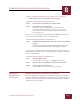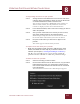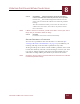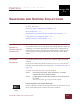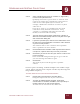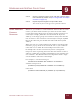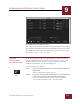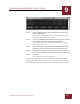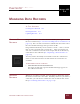User Guide
Table Of Contents
- Contents
- Chapter 1 What Is ImageAXS™?
- Chapter 2 Getting Started
- Chapter 3 Viewing Collections
- Chapter 4 Viewing Records and Source Files
- Chapter 5 Creating and Adding to a Collection
- Chapter 6 Entering Field Data
- Chapter 7 Using Keywords to Describe Files
- Chapter 8 Creating Portfolios Within Collections
- Chapter 9 Searching and Sorting Collections
- Chapter 10 Managing Data Records
- Chapter 11 Managing Source Files
- Chapter 12 Exporting Data to Other Formats
- Chapter 13 Slide Shows
- Chapter 14 Printing
- Chapter 15 Scripting and Recording
- What Is ImageAXS™?
- Getting Started
- Viewing Collections
- Viewing Records and Source Files
- Creating and Adding to a Collection
- Creating a New Collection
- Overview: Adding Files to a Collection
- Acquiring Individual Files
- Acquiring All Files in a Folder
- Acquiring From Removable Media
- Acquiring From Digital Cameras or Scanners
- Acquiring From a Video Source
- Acquiring From an Audio Source
- Acquiring From Adobe Photoshop
- Changing Options for Acquiring Files
- Entering Field Data
- Using Keywords to Describe Files
- Creating Portfolios Within Collections
- Searching and Sorting Collections
- Managing Data Records
- Managing Source Files
- Exporting Data to Other Formats
- Slide Shows
- Printing
- Scripting and Recording
CREATING PORTFOLIOS WITHIN COLLECTIONS
8
8-6
IMAGEAXS 4.0 MACINTOSH USER’S GUIDE
STEP 3 Click Delete __ Selected Record(s) From This Portfolio to
remove each selected record only from the current portfolio.
Click Delete __ Selected Record(s) From Collection to also
delete each record from the collection to which the portfolio
belongs.
The other checkboxes allow you to delete the source file to
which each record refers, and to move any deleted source
files to the Trash.
NOTE
If Move to Trash is not checked, you will not be able to recover your source
file(s) after you click OK to delete the file(s).
STEP 4 Click OK.
Each selected record is deleted automatically.
SORTING RECORDS IN A PORTFOLIO
You can sort a portfolio in the same manner as a collection (see
“Sorting Collections and Portfolios” on page 9-5). In addition, you
can drag and drop records within a portfolio in any order.
To drag and drop one or more records within a portfolio, select each
record, then click any selected record and drag it to where you want
it to appear. White triangles will point outward on both sides of
where the record(s) will be placed when you release the mouse.
N
OTE
Changes in the sort order of a portfolio will not be reflected in the collection
to which the portfolio belongs.