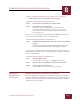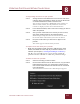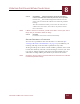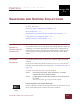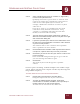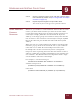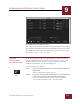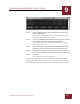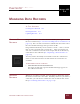User Guide
Table Of Contents
- Contents
- Chapter 1 What Is ImageAXS™?
- Chapter 2 Getting Started
- Chapter 3 Viewing Collections
- Chapter 4 Viewing Records and Source Files
- Chapter 5 Creating and Adding to a Collection
- Chapter 6 Entering Field Data
- Chapter 7 Using Keywords to Describe Files
- Chapter 8 Creating Portfolios Within Collections
- Chapter 9 Searching and Sorting Collections
- Chapter 10 Managing Data Records
- Chapter 11 Managing Source Files
- Chapter 12 Exporting Data to Other Formats
- Chapter 13 Slide Shows
- Chapter 14 Printing
- Chapter 15 Scripting and Recording
- What Is ImageAXS™?
- Getting Started
- Viewing Collections
- Viewing Records and Source Files
- Creating and Adding to a Collection
- Creating a New Collection
- Overview: Adding Files to a Collection
- Acquiring Individual Files
- Acquiring All Files in a Folder
- Acquiring From Removable Media
- Acquiring From Digital Cameras or Scanners
- Acquiring From a Video Source
- Acquiring From an Audio Source
- Acquiring From Adobe Photoshop
- Changing Options for Acquiring Files
- Entering Field Data
- Using Keywords to Describe Files
- Creating Portfolios Within Collections
- Searching and Sorting Collections
- Managing Data Records
- Managing Source Files
- Exporting Data to Other Formats
- Slide Shows
- Printing
- Scripting and Recording
CREATING PORTFOLIOS WITHIN COLLECTIONS
8
8-4
IMAGEAXS 4.0 MACINTOSH USER’S GUIDE
To open a saved portfolio shown in the Portfolio List for a collection:
• Double-click the name of the portfolio you want to open.
To delete a saved portfolio from the Portfolio List:
STEP 1 Click to select the portfolio(s) you want to delete.
STEP 2 Select Clear from the Edit menu.
If you have a Power Macintosh, you can also delete a
portfolio by holding down the CTRL key as you click the
portfolio name, then choosing Delete from the contextual
menu that appears.
If you create a temporary portfolio while the Portfolio List is open,
you can use the Portfolio List to save the portfolio.
To save a temporary portfolio in the Portfolio List:
STEP 1 Click the Save Portfolio button next to the name of the temporary
portfolio.
Temporary portfolios shown in the Portfolio List will
be saved automatically under the temporary name.
If you save a portfolio under its temporary name, you can also use
the Portfolio List to change its name later (or to change the name of
any saved portfolio).
To rename a saved portfolio in the Portfolio List:
STEP 1 Click the portfolio name.
The portfolio name changes to a highlighted text field
STEP 2 Type the name you would like the saved portfolio to have.
STEP 3 Click outside the text entry field.
The portfolio is saved using the name you typed.
MANAGING
R
ECORDS IN A
P
ORTFOLIO
ADDING AND DELETING RECORDS IN A PORTFOLIO
You can add existing records to a portfolio by dragging in records
from the collection to which the portfolio belongs, or make new data
records for source files that you acquire into the portfolio and the
collection at the same time.