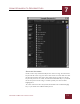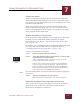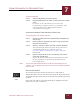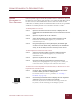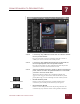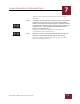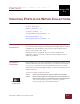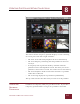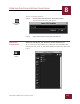User Guide
Table Of Contents
- Contents
- Chapter 1 What Is ImageAXS™?
- Chapter 2 Getting Started
- Chapter 3 Viewing Collections
- Chapter 4 Viewing Records and Source Files
- Chapter 5 Creating and Adding to a Collection
- Chapter 6 Entering Field Data
- Chapter 7 Using Keywords to Describe Files
- Chapter 8 Creating Portfolios Within Collections
- Chapter 9 Searching and Sorting Collections
- Chapter 10 Managing Data Records
- Chapter 11 Managing Source Files
- Chapter 12 Exporting Data to Other Formats
- Chapter 13 Slide Shows
- Chapter 14 Printing
- Chapter 15 Scripting and Recording
- What Is ImageAXS™?
- Getting Started
- Viewing Collections
- Viewing Records and Source Files
- Creating and Adding to a Collection
- Creating a New Collection
- Overview: Adding Files to a Collection
- Acquiring Individual Files
- Acquiring All Files in a Folder
- Acquiring From Removable Media
- Acquiring From Digital Cameras or Scanners
- Acquiring From a Video Source
- Acquiring From an Audio Source
- Acquiring From Adobe Photoshop
- Changing Options for Acquiring Files
- Entering Field Data
- Using Keywords to Describe Files
- Creating Portfolios Within Collections
- Searching and Sorting Collections
- Managing Data Records
- Managing Source Files
- Exporting Data to Other Formats
- Slide Shows
- Printing
- Scripting and Recording
CREATING PORTFOLIOS WITHIN COLLECTIONS
8
8-2
IMAGEAXS 4.0 MACINTOSH USER’S GUIDE
Portfolio window (Thumbnails View)
The title bar for the temporary portfolio displays a name consisting
of several parts, from left to right as follows:
• The name of the collection (Sample in the above illustration)
• The word Temporary, indicating that this portfolio has not been
saved yet
• A temporary title in quotation marks (“Untitled” when the
portfolio consists of handpicked records, but when you create a
portfolio as the result of a search, the search terms are listed here)
• The word Portfolio to make clear that this window is a portfolio
rather than a collection
• The view being displayed, in parentheses (Thumbnails)
The top of the window lists how many records are in the portfolio.
SAVING AND
R
ENAMING
P
ORTFOLIOS
Portfolios are temporary until you give them a name. If you close a
temporary portfolio before saving it, the portfolio is discarded.