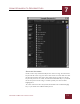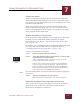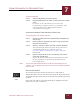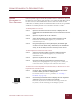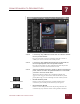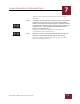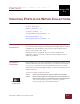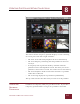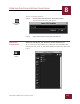User Guide
Table Of Contents
- Contents
- Chapter 1 What Is ImageAXS™?
- Chapter 2 Getting Started
- Chapter 3 Viewing Collections
- Chapter 4 Viewing Records and Source Files
- Chapter 5 Creating and Adding to a Collection
- Chapter 6 Entering Field Data
- Chapter 7 Using Keywords to Describe Files
- Chapter 8 Creating Portfolios Within Collections
- Chapter 9 Searching and Sorting Collections
- Chapter 10 Managing Data Records
- Chapter 11 Managing Source Files
- Chapter 12 Exporting Data to Other Formats
- Chapter 13 Slide Shows
- Chapter 14 Printing
- Chapter 15 Scripting and Recording
- What Is ImageAXS™?
- Getting Started
- Viewing Collections
- Viewing Records and Source Files
- Creating and Adding to a Collection
- Creating a New Collection
- Overview: Adding Files to a Collection
- Acquiring Individual Files
- Acquiring All Files in a Folder
- Acquiring From Removable Media
- Acquiring From Digital Cameras or Scanners
- Acquiring From a Video Source
- Acquiring From an Audio Source
- Acquiring From Adobe Photoshop
- Changing Options for Acquiring Files
- Entering Field Data
- Using Keywords to Describe Files
- Creating Portfolios Within Collections
- Searching and Sorting Collections
- Managing Data Records
- Managing Source Files
- Exporting Data to Other Formats
- Slide Shows
- Printing
- Scripting and Recording
CREATING PORTFOLIOS WITHIN COLLECTIONS
8
8-1
IMAGEAXS 4.0 MACINTOSH USER’S GUIDE
ImageAXS
4.0
8
CREATING PORTFOLIOS WITHIN COLLECTIONS
I
N
T
HIS
C
HAPTER
:
What Is a Portfolio? 8-1
Creating a Portfolio 8-1
Saving and Renaming Portfolios 8-2
Managing Portfolios 8-3
Managing Records in a Portfolio 8-4
WHAT IS A
P
ORTFOLIO?
Portfolios are subsets of collections — for example, a collection of
data records representing your family photos might include separate
portfolios for your children, your parents, your brothers and/or
sisters, your in-laws, and so on.
Placing records in a portfolio does not remove them from a
collection, and any record in a collection may belong to several
different portfolios.
CREATING A
P
ORTFOLIO
ImageAXS creates temporary portfolios automatically whenever you
search a collection (see “How Do I Search a Collection or Portfolio?”
on page 9-1). You can also create portfolios based on a personal
visual selection of records (for example, your favorite photos or best
works of 3D art).
To create a portfolio of selected records:
STEP 1 Select the records that you want to include in your portfolio.
STEP 2 Choose Open Selection as Portfolio from the Record menu, or
click the Open Selection as Portfolio button in the button panel.
Your selected records appear in a temporary portfolio
window, displayed in the Thumbnails View.
Open Selection as
Portfolio button
CHAPTER 8