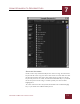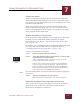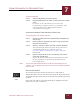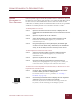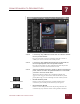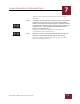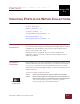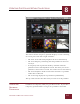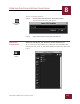User Guide
Table Of Contents
- Contents
- Chapter 1 What Is ImageAXS™?
- Chapter 2 Getting Started
- Chapter 3 Viewing Collections
- Chapter 4 Viewing Records and Source Files
- Chapter 5 Creating and Adding to a Collection
- Chapter 6 Entering Field Data
- Chapter 7 Using Keywords to Describe Files
- Chapter 8 Creating Portfolios Within Collections
- Chapter 9 Searching and Sorting Collections
- Chapter 10 Managing Data Records
- Chapter 11 Managing Source Files
- Chapter 12 Exporting Data to Other Formats
- Chapter 13 Slide Shows
- Chapter 14 Printing
- Chapter 15 Scripting and Recording
- What Is ImageAXS™?
- Getting Started
- Viewing Collections
- Viewing Records and Source Files
- Creating and Adding to a Collection
- Creating a New Collection
- Overview: Adding Files to a Collection
- Acquiring Individual Files
- Acquiring All Files in a Folder
- Acquiring From Removable Media
- Acquiring From Digital Cameras or Scanners
- Acquiring From a Video Source
- Acquiring From an Audio Source
- Acquiring From Adobe Photoshop
- Changing Options for Acquiring Files
- Entering Field Data
- Using Keywords to Describe Files
- Creating Portfolios Within Collections
- Searching and Sorting Collections
- Managing Data Records
- Managing Source Files
- Exporting Data to Other Formats
- Slide Shows
- Printing
- Scripting and Recording
USING KEYWORDS TO DESCRIBE FILES
7
7-5
IMAGEAXS 4.0 MACINTOSH USER’S GUIDE
IMPORTING
K
EYWORDS FROM
A TEXT FILE
You can import a text file of keywords into an ImageAXS collection.
Use a carriage return (either hard or soft) to separate keywords in the
text file.
To import keywords from a file:
STEP 1 Open the collection into which you want to import keywords from
a text file.
STEP 2 Choose Import from the File menu.
A file dialog box prompts you to select a file to import.
Import file dialog box
STEP 3 Select the file from which you want to import keywords.
Only folders and files that seem to be readable text files will
be displayed. Click the Show All Files checkbox to show
additional files.
STEP 4 Click the Keywords radio button in the box labeled Import File.
For more information on importing records, see “Importing
a Text Data File” on page 6-4.
STEP 5 Click Open.
The keywords in the text file appear in the Keyword List for
the collection.