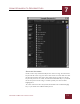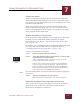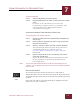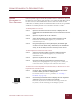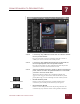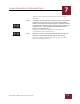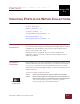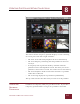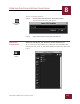User Guide
Table Of Contents
- Contents
- Chapter 1 What Is ImageAXS™?
- Chapter 2 Getting Started
- Chapter 3 Viewing Collections
- Chapter 4 Viewing Records and Source Files
- Chapter 5 Creating and Adding to a Collection
- Chapter 6 Entering Field Data
- Chapter 7 Using Keywords to Describe Files
- Chapter 8 Creating Portfolios Within Collections
- Chapter 9 Searching and Sorting Collections
- Chapter 10 Managing Data Records
- Chapter 11 Managing Source Files
- Chapter 12 Exporting Data to Other Formats
- Chapter 13 Slide Shows
- Chapter 14 Printing
- Chapter 15 Scripting and Recording
- What Is ImageAXS™?
- Getting Started
- Viewing Collections
- Viewing Records and Source Files
- Creating and Adding to a Collection
- Creating a New Collection
- Overview: Adding Files to a Collection
- Acquiring Individual Files
- Acquiring All Files in a Folder
- Acquiring From Removable Media
- Acquiring From Digital Cameras or Scanners
- Acquiring From a Video Source
- Acquiring From an Audio Source
- Acquiring From Adobe Photoshop
- Changing Options for Acquiring Files
- Entering Field Data
- Using Keywords to Describe Files
- Creating Portfolios Within Collections
- Searching and Sorting Collections
- Managing Data Records
- Managing Source Files
- Exporting Data to Other Formats
- Slide Shows
- Printing
- Scripting and Recording
USING KEYWORDS TO DESCRIBE FILES
7
7-3
IMAGEAXS 4.0 MACINTOSH USER’S GUIDE
FINDING KEYWORDS
To find a particular keyword in the Keyword List for a collection,
choose Find Keyword from the Keyword menu. In the dialog box
that appears, type the keyword (or part of a keyword) that you want
to look for, then click Find.
The Keyword List for the active collection will display the first
keyword found containing the text you entered. To find another
keyword containing the same text (if one exists), choose Find Next
Keyword from the Keyword menu.
ADDING KEYWORDS TO A COLLECTION
In the Keyword List for a collection, you can type in new keywords
by hand, copy keywords from another collection, or import
keywords from a text file (see “Importing Keywords From a Text
File” on page 7-5).
In addition, you can add keywords for each folder in the Finder path
of a source file automatically when you acquire the file (see
“Changing Options for Acquiring Files” on page 5-17).
To type in new keywords to a collection:
STEP 1 Open the Keyword List for the collection.
STEP 2 Select New Keyword from the Keyword menu, or click the New
Keyword button in the button panel.
A key symbol followed by a text entry box appears in the
main area of the Keywords window.
If there are keywords in the Keyword List, the highlighted
entry box appears below the keyword. (To add a keyword
below a specific keyword, click that keyword to highlight it.
If more than one keyword is selected, the new keyword will
appear below the first highlighted keyword.)
NOTE
The New Keyword button only appears in the button panel of the Keyword
List window.
STEP 3 Type the new keyword in the text entry box.
Click outside the text entry box to save the new keyword.
REMOVING KEYWORDS FROM A RECORD OR COLLECTION
The steps for removing keywords from a record in the Info Sheet
View are the same as those for removing keywords from the
Keyword List window for a collection.
New Keyword
button