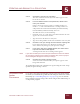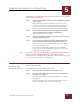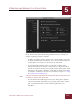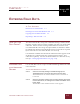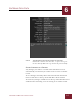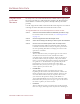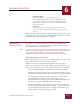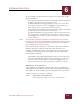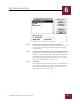User Guide
Table Of Contents
- Contents
- Chapter 1 What Is ImageAXS™?
- Chapter 2 Getting Started
- Chapter 3 Viewing Collections
- Chapter 4 Viewing Records and Source Files
- Chapter 5 Creating and Adding to a Collection
- Chapter 6 Entering Field Data
- Chapter 7 Using Keywords to Describe Files
- Chapter 8 Creating Portfolios Within Collections
- Chapter 9 Searching and Sorting Collections
- Chapter 10 Managing Data Records
- Chapter 11 Managing Source Files
- Chapter 12 Exporting Data to Other Formats
- Chapter 13 Slide Shows
- Chapter 14 Printing
- Chapter 15 Scripting and Recording
- What Is ImageAXS™?
- Getting Started
- Viewing Collections
- Viewing Records and Source Files
- Creating and Adding to a Collection
- Creating a New Collection
- Overview: Adding Files to a Collection
- Acquiring Individual Files
- Acquiring All Files in a Folder
- Acquiring From Removable Media
- Acquiring From Digital Cameras or Scanners
- Acquiring From a Video Source
- Acquiring From an Audio Source
- Acquiring From Adobe Photoshop
- Changing Options for Acquiring Files
- Entering Field Data
- Using Keywords to Describe Files
- Creating Portfolios Within Collections
- Searching and Sorting Collections
- Managing Data Records
- Managing Source Files
- Exporting Data to Other Formats
- Slide Shows
- Printing
- Scripting and Recording
USING KEYWORDS TO DESCRIBE FILES
7
7-1
IMAGEAXS 4.0 MACINTOSH USER’S GUIDE
ImageAXS
4.0
7
USING KEYWORDS TO DESCRIBE FILES
I
N
T
HIS
C
HAPTER
:
How Do I Use Keywords? 7-1
Viewing and Managing Keywords 7-1
Importing Keywords From a Text File 7-5
Adding Keywords to Data Records 7-6
HOW DO I USE
K
EYWORDS?
Keywords are terms you choose that describe one or more source
files in a collection. They may describe the literal content of a file
(such as objects in a photo, or events in a video clip) or its subjective
aspects (for example, adjectives like beautiful or intense).
Unlike information in text data fields, keywords do not have to
conform to a category that applies to every file in a collection. You
simply add them to a master list for the collection, then attach them
to an individual record or multiple records as you see fit.
Keywords are powerful search tools. If you add keywords
extensively across a collection, you'll be able to pull up almost
unlimited combinations of records instantly based on keyword
searches (for example, 18th-century paintings with a dark red
background).
VIEWING AND
M
ANAGING
K
EYWORDS
Each collection has its own Keyword List window, where you can
add keywords to the collection.
To view a list of keywords for a collection:
• From the Keyword menu, select Keyword List, or click the Keyword List
button in the button panel.
The Keyword List window appears.
Keyword List
button
CHAPTER 7