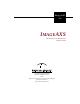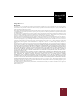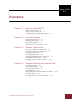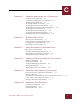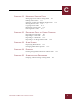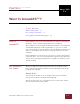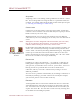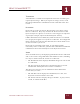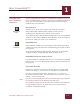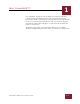User Guide
Table Of Contents
- Contents
- Chapter 1 What Is ImageAXS™?
- Chapter 2 Getting Started
- Chapter 3 Viewing Collections
- Chapter 4 Viewing Records and Source Files
- Chapter 5 Creating and Adding to a Collection
- Chapter 6 Entering Field Data
- Chapter 7 Using Keywords to Describe Files
- Chapter 8 Creating Portfolios Within Collections
- Chapter 9 Searching and Sorting Collections
- Chapter 10 Managing Data Records
- Chapter 11 Managing Source Files
- Chapter 12 Exporting Data to Other Formats
- Chapter 13 Slide Shows
- Chapter 14 Printing
- Chapter 15 Scripting and Recording
- What Is ImageAXS™?
- Getting Started
- Viewing Collections
- Viewing Records and Source Files
- Creating and Adding to a Collection
- Creating a New Collection
- Overview: Adding Files to a Collection
- Acquiring Individual Files
- Acquiring All Files in a Folder
- Acquiring From Removable Media
- Acquiring From Digital Cameras or Scanners
- Acquiring From a Video Source
- Acquiring From an Audio Source
- Acquiring From Adobe Photoshop
- Changing Options for Acquiring Files
- Entering Field Data
- Using Keywords to Describe Files
- Creating Portfolios Within Collections
- Searching and Sorting Collections
- Managing Data Records
- Managing Source Files
- Exporting Data to Other Formats
- Slide Shows
- Printing
- Scripting and Recording
WHAT IS IMAGEAXS™?
1
1-2
IMAGEAXS 4.0 MACINTOSH USER’S GUIDE
ACQUIRING
Acquiring is the act of making an ImageAXS data record for a source
file. To use ImageAXS to manage the files in a particular folder, for
example, you would acquire all of the files in that folder (see Chapter
5, “Creating and Adding to a Collection”).
COLLECTIONS
Collections are the documents created by ImageAXS. A collection
contains a data record for each source file that you acquire (as well as
blank records, if you create any).
With ImageAXS, you can create and maintain as many different
collections as you want, although you can only view one collection at
a time.
N
OTE
Although the records in ImageAXS collections describe your source files,
they do
not
contain the files themselves. You can move or delete the
collection without affecting the source files, and vice versa.
In the Finder, ImageAXS collections are represented by two files: one
with a “.db” extension (containing text information), and the other
with a “.blob” extension (containing thumbnail images). ImageAXS
cannot open a collection unless both of these files are in the same
folder. (To remind you to keep them together, the “.db” and “.blob”
file icons are two halves of an open notebook.)
PORTFOLIOS
Portfolios are subsets of collections — for example, a collection of
family photos might include separate portfolios for your children,
your parents, your brothers and/or sisters, your in-laws, and so on.
Placing records in a portfolio does not remove them from a
collection, and any record in a collection may belong to several
different portfolios.
You can create a portfolio automatically by searching a collection, or
manually by making a personal selection of records (for example,
your favorite photos or best works of 3D art).
RECORDS
An ImageAXS data record contains information about a source file.
A thumbnail image of the file and some basic data (such as the file
size, and when it was created) are included in the record when you
acquire the source file. You can add to each record by entering data
in text fields and attaching keywords.
ImageAXS™
file icons