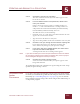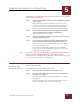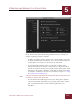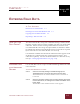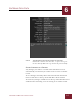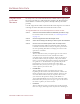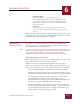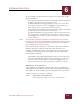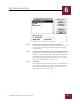User Guide
Table Of Contents
- Contents
- Chapter 1 What Is ImageAXS™?
- Chapter 2 Getting Started
- Chapter 3 Viewing Collections
- Chapter 4 Viewing Records and Source Files
- Chapter 5 Creating and Adding to a Collection
- Chapter 6 Entering Field Data
- Chapter 7 Using Keywords to Describe Files
- Chapter 8 Creating Portfolios Within Collections
- Chapter 9 Searching and Sorting Collections
- Chapter 10 Managing Data Records
- Chapter 11 Managing Source Files
- Chapter 12 Exporting Data to Other Formats
- Chapter 13 Slide Shows
- Chapter 14 Printing
- Chapter 15 Scripting and Recording
- What Is ImageAXS™?
- Getting Started
- Viewing Collections
- Viewing Records and Source Files
- Creating and Adding to a Collection
- Creating a New Collection
- Overview: Adding Files to a Collection
- Acquiring Individual Files
- Acquiring All Files in a Folder
- Acquiring From Removable Media
- Acquiring From Digital Cameras or Scanners
- Acquiring From a Video Source
- Acquiring From an Audio Source
- Acquiring From Adobe Photoshop
- Changing Options for Acquiring Files
- Entering Field Data
- Using Keywords to Describe Files
- Creating Portfolios Within Collections
- Searching and Sorting Collections
- Managing Data Records
- Managing Source Files
- Exporting Data to Other Formats
- Slide Shows
- Printing
- Scripting and Recording
ENTERING FIELD DATA
6
6-6
IMAGEAXS 4.0 MACINTOSH USER’S GUIDE
Import file dialog box
STEP 2 Select the file from which you want to import data.
Only folders and files that seem to be readable text files will
be displayed. Click the Show All Files checkbox to show
additional files.
STEP 3 Click the Records radio button in the box labeled Import File.
The Records option imports keywords as well if they are
included in the import data file. Click Keywords only if the
import file contains keywords without record data. (For
more information on importing keywords, see “Importing
Keywords From a Text File” on page 7-5.)
STEP 4 Click Open.
Records in the import file will be added to the collection as
new "blank" records (that is, records without thumbnails).
For details on linking blank records with source files, see
“Updating Records” on page 10-3).