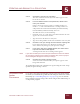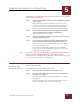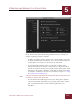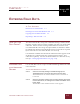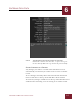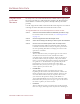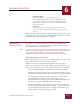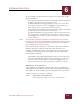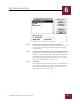User Guide
Table Of Contents
- Contents
- Chapter 1 What Is ImageAXS™?
- Chapter 2 Getting Started
- Chapter 3 Viewing Collections
- Chapter 4 Viewing Records and Source Files
- Chapter 5 Creating and Adding to a Collection
- Chapter 6 Entering Field Data
- Chapter 7 Using Keywords to Describe Files
- Chapter 8 Creating Portfolios Within Collections
- Chapter 9 Searching and Sorting Collections
- Chapter 10 Managing Data Records
- Chapter 11 Managing Source Files
- Chapter 12 Exporting Data to Other Formats
- Chapter 13 Slide Shows
- Chapter 14 Printing
- Chapter 15 Scripting and Recording
- What Is ImageAXS™?
- Getting Started
- Viewing Collections
- Viewing Records and Source Files
- Creating and Adding to a Collection
- Creating a New Collection
- Overview: Adding Files to a Collection
- Acquiring Individual Files
- Acquiring All Files in a Folder
- Acquiring From Removable Media
- Acquiring From Digital Cameras or Scanners
- Acquiring From a Video Source
- Acquiring From an Audio Source
- Acquiring From Adobe Photoshop
- Changing Options for Acquiring Files
- Entering Field Data
- Using Keywords to Describe Files
- Creating Portfolios Within Collections
- Searching and Sorting Collections
- Managing Data Records
- Managing Source Files
- Exporting Data to Other Formats
- Slide Shows
- Printing
- Scripting and Recording
ENTERING FIELD DATA
6
6-5
IMAGEAXS 4.0 MACINTOSH USER’S GUIDE
So, for example, the data for two records in a text import file might
appear as follows:
Field 1[tab]Field 2[tab]Field 3[tab]Field 4[tab]Field 5[tab]Field 6[tab]Field
7[tab]Keyword 1,Keyword 2,Keyword 3,Keyword
4[tab]John’sHD:Photos:Mary.jpg[tab]This is a picture of my wife, Mary,
that I took last summer on our vacation.¶¶Out of all the pictures I’ve
taken of Mary this year, I think she looks best in this one.
Field 1[tab]Field 2[tab]Field 3[tab]Field 4[tab]Field 5[tab]Field 6[tab]Field
7[tab]Keyword 1,Keyword 2,Keyword 3,Keyword
4[tab]John’sHD:Photos:Susan.jpg[tab]This is a picture of my wife’s sister,
Susan, that I took at the family reunion last summer , while we were on
vacation.¶¶Susan is a freelance editor who works for various publishers
in New York City.
NOTE
The ¶ symbol in the above examples is a typed character, not an actual
carriage return. Because each paragraph is imported as a separate record,
use a carriage return
only
at the end of each record (and do not include
extra carriage returns between records).
If any data element is empty, use consecutive tabs in the text file to
maintain the proper position of the other data elements. For
example, if only Field 3 of the seven fields in the first record above
contained any information, the paragraph in the text import file
would appear as follows:
[tab][tab]Field 3[tab][tab][tab][tab][tab]Keyword 1,Keyword 2,Keyword
3,Keyword 4[tab]John’sHD:Photos:Mary.jpg[tab]This is a picture of my
wife, Mary, that I took last summer on our vacation.¶¶Out of all the
pictures I’ve taken of Mary this year, I think she looks best in this one.
IMPORTING A TEXT DATA FILE
After checking the guidelines and examples above to confirm the
compatibility of your import text file, open the ImageAXS collection
into which you want to import the data and follow the steps below.
To import text data from a file into a collection:
STEP 1 Select Import from the File menu.
A file dialog box prompts you to select a file to import.