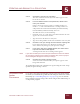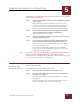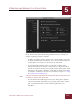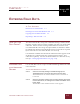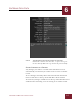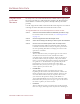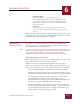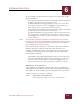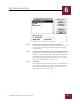User Guide
Table Of Contents
- Contents
- Chapter 1 What Is ImageAXS™?
- Chapter 2 Getting Started
- Chapter 3 Viewing Collections
- Chapter 4 Viewing Records and Source Files
- Chapter 5 Creating and Adding to a Collection
- Chapter 6 Entering Field Data
- Chapter 7 Using Keywords to Describe Files
- Chapter 8 Creating Portfolios Within Collections
- Chapter 9 Searching and Sorting Collections
- Chapter 10 Managing Data Records
- Chapter 11 Managing Source Files
- Chapter 12 Exporting Data to Other Formats
- Chapter 13 Slide Shows
- Chapter 14 Printing
- Chapter 15 Scripting and Recording
- What Is ImageAXS™?
- Getting Started
- Viewing Collections
- Viewing Records and Source Files
- Creating and Adding to a Collection
- Creating a New Collection
- Overview: Adding Files to a Collection
- Acquiring Individual Files
- Acquiring All Files in a Folder
- Acquiring From Removable Media
- Acquiring From Digital Cameras or Scanners
- Acquiring From a Video Source
- Acquiring From an Audio Source
- Acquiring From Adobe Photoshop
- Changing Options for Acquiring Files
- Entering Field Data
- Using Keywords to Describe Files
- Creating Portfolios Within Collections
- Searching and Sorting Collections
- Managing Data Records
- Managing Source Files
- Exporting Data to Other Formats
- Slide Shows
- Printing
- Scripting and Recording
ENTERING FIELD DATA
6
6-4
IMAGEAXS 4.0 MACINTOSH USER’S GUIDE
• Paste Non-empty
Fields from the record you copied replace the
corresponding fields in the selected record(s) only if the
copied fields actually contain information. Empty fields
inthe copied record do not overwrite existing data in the
selected record(s).
• Paste Over
The current data in the fields for each selected record is
erased, and the text from the record you copied appears in
its place.
When you choose any of the Paste options from the Scripts menu, the
data from the record you copied is added immediately to all selected
records based on the condition you identified.
IMPORTING A
T
EXT DATA FILE
If you have used another program to create a text database to
describe your files, use the Import feature of ImageAXS to import
that information into your collections.
N
OTE
If you have catalogued your files in an image database program, export your
data to a text file, then follow the directions in this section to import the text
file into an ImageAXS collection. If you used an earlier version of
ImageAXS, select all records and choose Export from the File menu.
TIPS FOR IMPORTING TEXT FILES
Before you import a text file, make sure that your file is set up so that
ImageAXS can import the information correctly.
When you import a text file into ImageAXS, each paragraph is
imported as a separate data record, with tab spaces separating each
data element in the record. In order, the data elements are as follows:
• Seven data fields (with a tab space between each of the fields)
• The keywords associated with the record, with a comma between
each of the keywords (with no space on either side of the comma)
• The pathname for the file associated with the record in either
standard Web browser URL format (for example, “file:///
John’sHD/Photos/Mary.jpg”) or standard Macintosh pathname
format (for example, “John’sHD:Photos:Mary.jpg”)
• A long description field, using non-letter characters in place of
tabs and paragraph returns within the field — § (press Option-6
on a Macintosh keyboard) for tabs, and ¶ (press Option-7 on a
Macintosh keyboard) for paragraph returns