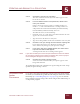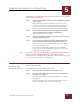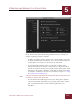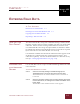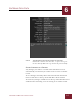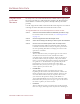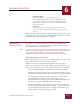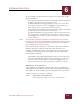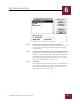User Guide
Table Of Contents
- Contents
- Chapter 1 What Is ImageAXS™?
- Chapter 2 Getting Started
- Chapter 3 Viewing Collections
- Chapter 4 Viewing Records and Source Files
- Chapter 5 Creating and Adding to a Collection
- Chapter 6 Entering Field Data
- Chapter 7 Using Keywords to Describe Files
- Chapter 8 Creating Portfolios Within Collections
- Chapter 9 Searching and Sorting Collections
- Chapter 10 Managing Data Records
- Chapter 11 Managing Source Files
- Chapter 12 Exporting Data to Other Formats
- Chapter 13 Slide Shows
- Chapter 14 Printing
- Chapter 15 Scripting and Recording
- What Is ImageAXS™?
- Getting Started
- Viewing Collections
- Viewing Records and Source Files
- Creating and Adding to a Collection
- Creating a New Collection
- Overview: Adding Files to a Collection
- Acquiring Individual Files
- Acquiring All Files in a Folder
- Acquiring From Removable Media
- Acquiring From Digital Cameras or Scanners
- Acquiring From a Video Source
- Acquiring From an Audio Source
- Acquiring From Adobe Photoshop
- Changing Options for Acquiring Files
- Entering Field Data
- Using Keywords to Describe Files
- Creating Portfolios Within Collections
- Searching and Sorting Collections
- Managing Data Records
- Managing Source Files
- Exporting Data to Other Formats
- Slide Shows
- Printing
- Scripting and Recording
ENTERING FIELD DATA
6
6-3
IMAGEAXS 4.0 MACINTOSH USER’S GUIDE
COPYING DATA
TO OTHER
R
ECORDS
In many cases, the same information for a field will be appropriate
for several records in a collection (for example, the Photographer
Name field in a collection of pictures mostly taken by the same
person).
Use the Copy Record and various Paste Record scripts to save time in
entering the same field data into more than one record.
To copy field data from one record and paste it into other records:
STEP 1 Select the record that contains the field data you want to copy.
For details on how to select records, see “Selecting Records”
on page 4-1.
STEP 2 Choose Copy Record from the Scripts menu.
STEP 3 Select the record(s) into which you want to paste the field data.
STEP 4 Choose one of the Paste options from the Scripts menu.
Each option defines different conditions under which the
text from each field in the record you copied is pasted into
the corresponding field in the record(s) you selected. The
options are as follows:
• Paste After
The text from the record you copied appears at the end of
the field in each selected record, whether the field is
currently empty or not (for example, if the text for one of
the fields in the record you copied is “only in the United
States”, you could use this option to change “Permission for
use granted” to “Permission for use granted only in the
United States” in several records at the same time).
Remember that you may need to type a space before the
word or phrase you want to add.
• Paste Before
The text from the record you copied appears at the
beginning of the field in each selected record, whether the
field is currently empty or not (for example, if the text for
one of the fields in the record you copied is “Reverend”,
you could use this option to change “John Smith” to
“Reverend John Smith” in several records at the same time).
Remember that you may need to type a space at the end of
the word or phrase you want to insert.
• Paste Into
The text from the record you copied appears only in fields
that were empty. Existing data in any record is unchanged.