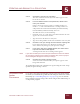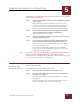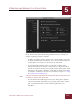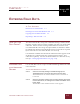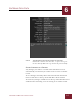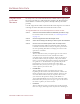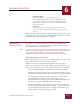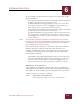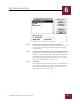User Guide
Table Of Contents
- Contents
- Chapter 1 What Is ImageAXS™?
- Chapter 2 Getting Started
- Chapter 3 Viewing Collections
- Chapter 4 Viewing Records and Source Files
- Chapter 5 Creating and Adding to a Collection
- Chapter 6 Entering Field Data
- Chapter 7 Using Keywords to Describe Files
- Chapter 8 Creating Portfolios Within Collections
- Chapter 9 Searching and Sorting Collections
- Chapter 10 Managing Data Records
- Chapter 11 Managing Source Files
- Chapter 12 Exporting Data to Other Formats
- Chapter 13 Slide Shows
- Chapter 14 Printing
- Chapter 15 Scripting and Recording
- What Is ImageAXS™?
- Getting Started
- Viewing Collections
- Viewing Records and Source Files
- Creating and Adding to a Collection
- Creating a New Collection
- Overview: Adding Files to a Collection
- Acquiring Individual Files
- Acquiring All Files in a Folder
- Acquiring From Removable Media
- Acquiring From Digital Cameras or Scanners
- Acquiring From a Video Source
- Acquiring From an Audio Source
- Acquiring From Adobe Photoshop
- Changing Options for Acquiring Files
- Entering Field Data
- Using Keywords to Describe Files
- Creating Portfolios Within Collections
- Searching and Sorting Collections
- Managing Data Records
- Managing Source Files
- Exporting Data to Other Formats
- Slide Shows
- Printing
- Scripting and Recording
ENTERING FIELD DATA
6
6-2
IMAGEAXS 4.0 MACINTOSH USER’S GUIDE
Text data fields, Info Sheet View window
STEP 3 Type the data in the text entry boxes for each field.
Click inside a field to enter data in it , or press TAB to go to
the next field (or Shift-TAB to go back to the previous field).
SAVING CHANGES TO A RECORD
Any changes you make to a record in the Info Sheet View are
automatically saved when you switch views or move to another
record.
To save changes manually, choose Save Record from the Record
menu or click Save at the top of the Info Sheet View window.
To cancel any changes, click Revert at the top of the Info Sheet View
window before switching views or moving on to another record.