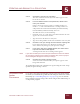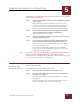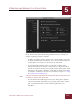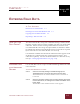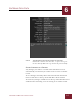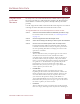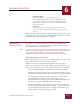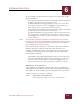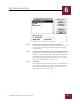User Guide
Table Of Contents
- Contents
- Chapter 1 What Is ImageAXS™?
- Chapter 2 Getting Started
- Chapter 3 Viewing Collections
- Chapter 4 Viewing Records and Source Files
- Chapter 5 Creating and Adding to a Collection
- Chapter 6 Entering Field Data
- Chapter 7 Using Keywords to Describe Files
- Chapter 8 Creating Portfolios Within Collections
- Chapter 9 Searching and Sorting Collections
- Chapter 10 Managing Data Records
- Chapter 11 Managing Source Files
- Chapter 12 Exporting Data to Other Formats
- Chapter 13 Slide Shows
- Chapter 14 Printing
- Chapter 15 Scripting and Recording
- What Is ImageAXS™?
- Getting Started
- Viewing Collections
- Viewing Records and Source Files
- Creating and Adding to a Collection
- Creating a New Collection
- Overview: Adding Files to a Collection
- Acquiring Individual Files
- Acquiring All Files in a Folder
- Acquiring From Removable Media
- Acquiring From Digital Cameras or Scanners
- Acquiring From a Video Source
- Acquiring From an Audio Source
- Acquiring From Adobe Photoshop
- Changing Options for Acquiring Files
- Entering Field Data
- Using Keywords to Describe Files
- Creating Portfolios Within Collections
- Searching and Sorting Collections
- Managing Data Records
- Managing Source Files
- Exporting Data to Other Formats
- Slide Shows
- Printing
- Scripting and Recording
ENTERING FIELD DATA
6
6-1
IMAGEAXS 4.0 MACINTOSH USER’S GUIDE
ImageAXS
4.0
6
ENTERING FIELD DATA
I
N
T
HIS
C
HAPTER
:
How Do I Use Data Fields? 6-1
Entering Data in an Individual Record 6-1
Copying Data to Other Records 6-3
Importing a Text Data File 6-4
HOW DO I USE
D
ATA FIELDS?
Text-based data fields, along with a thumbnail image and keywords,
form the complete data record for each file you add to an ImageAXS
collection. Each record in an ImageAXS collection contains seven
user-defined fields and a long description field, in addition to fields
for information obtained automatically when a source file is acquired
(such as the file size and when the file was created).
User-defined text fields should contain information that applies to all
of the files in a collection (such as “Photographer's Name” for a
collection of photos). You can relabel the fields in a collection at any
time (see “Changing Field Labels” on page 3-15).
ENTERING DATA
IN AN INDIVIDUAL
R
ECORD
Use the Info Sheet View to open an individual ImageAXS record and
enter field data.
To enter text field data for a record:
STEP 1 Select the record by clicking its thumbnail image (in the
Thumbnails View) or its row of data (in the Text List View).
The thumbnail or row will be outlined in red to show that it
is selected.
STEP 2 Open the Info Sheet View for the record by selecting Info Sheet
from the View menu, or clicking the Info Sheet View button in the
button panel.
The Info Sheet View window for the record appears.
CHAPTER 6