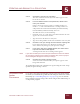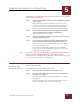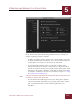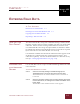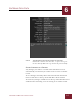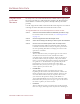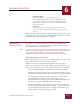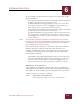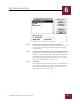User Guide
Table Of Contents
- Contents
- Chapter 1 What Is ImageAXS™?
- Chapter 2 Getting Started
- Chapter 3 Viewing Collections
- Chapter 4 Viewing Records and Source Files
- Chapter 5 Creating and Adding to a Collection
- Chapter 6 Entering Field Data
- Chapter 7 Using Keywords to Describe Files
- Chapter 8 Creating Portfolios Within Collections
- Chapter 9 Searching and Sorting Collections
- Chapter 10 Managing Data Records
- Chapter 11 Managing Source Files
- Chapter 12 Exporting Data to Other Formats
- Chapter 13 Slide Shows
- Chapter 14 Printing
- Chapter 15 Scripting and Recording
- What Is ImageAXS™?
- Getting Started
- Viewing Collections
- Viewing Records and Source Files
- Creating and Adding to a Collection
- Creating a New Collection
- Overview: Adding Files to a Collection
- Acquiring Individual Files
- Acquiring All Files in a Folder
- Acquiring From Removable Media
- Acquiring From Digital Cameras or Scanners
- Acquiring From a Video Source
- Acquiring From an Audio Source
- Acquiring From Adobe Photoshop
- Changing Options for Acquiring Files
- Entering Field Data
- Using Keywords to Describe Files
- Creating Portfolios Within Collections
- Searching and Sorting Collections
- Managing Data Records
- Managing Source Files
- Exporting Data to Other Formats
- Slide Shows
- Printing
- Scripting and Recording
CREATING AND ADDING TO A COLLECTION
5
5-18
IMAGEAXS 4.0 MACINTOSH USER’S GUIDE
Source Files panel, ImageAXS Preferences dialog box
In the Source Files panel of the ImageAXS Preferences dialog box,
change acquiring options as follows:
• To filter out duplicate files, click to put a check mark in the Don’t
Acquire Duplicate Files checkbox. Leave this checkbox empty to
acquire files even if they are already in the collection.
• To automatically add the name of each disk or folder in the
Finder hierarchy that contains a source file as a keyword when
the file is acquired, click to put a check mark in the Acquire Path
Elements as Keywords checkbox. Each disk or folder name will
be added to each data record as a keyword (see Chapter 7, “Using
Keywords to Describe Files”).
N
OTE
Selecting the Acquire Path Elements as Keywords option increases the time
necessary to acquire new source files.
• To use Macintosh OS Navigation Services dialog boxes (which
provide additional options) when acquiring source files, click to
put a checkmark in the Use Mac OS Navigation Services
checkbox.