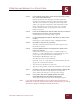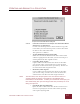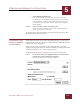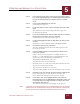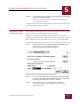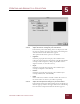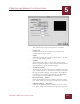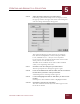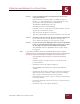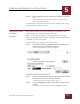User Guide
Table Of Contents
- Contents
- Chapter 1 What Is ImageAXS™?
- Chapter 2 Getting Started
- Chapter 3 Viewing Collections
- Chapter 4 Viewing Records and Source Files
- Chapter 5 Creating and Adding to a Collection
- Chapter 6 Entering Field Data
- Chapter 7 Using Keywords to Describe Files
- Chapter 8 Creating Portfolios Within Collections
- Chapter 9 Searching and Sorting Collections
- Chapter 10 Managing Data Records
- Chapter 11 Managing Source Files
- Chapter 12 Exporting Data to Other Formats
- Chapter 13 Slide Shows
- Chapter 14 Printing
- Chapter 15 Scripting and Recording
- What Is ImageAXS™?
- Getting Started
- Viewing Collections
- Viewing Records and Source Files
- Creating and Adding to a Collection
- Creating a New Collection
- Overview: Adding Files to a Collection
- Acquiring Individual Files
- Acquiring All Files in a Folder
- Acquiring From Removable Media
- Acquiring From Digital Cameras or Scanners
- Acquiring From a Video Source
- Acquiring From an Audio Source
- Acquiring From Adobe Photoshop
- Changing Options for Acquiring Files
- Entering Field Data
- Using Keywords to Describe Files
- Creating Portfolios Within Collections
- Searching and Sorting Collections
- Managing Data Records
- Managing Source Files
- Exporting Data to Other Formats
- Slide Shows
- Printing
- Scripting and Recording
CREATING AND ADDING TO A COLLECTION
5
5-13
IMAGEAXS 4.0 MACINTOSH USER’S GUIDE
STEP 6 Adjust the Image settings for your video device.
If the Image panel of the dialog box is not displayed, click
the pop-up menu in the upper left corner of the dialog box
and select Image from the list that appears.
Image panel, QuickTime Video settings dialog box
The options in the Image panel consist of seven sliders —
Hue, Saturation, Brightness, Contrast, Sharpness, Black
Level, and White Level — that you can set anywhere
between 0 and 100. Click the Defaults button at the bottom
of the panel to reset all sliders to 50.
The Black Level and White Level sliders will be disabled
when you are digitizing color video.
STEP 7 Click OK to save the settings for your video device.
The Set Up Input Device dialog box appears again.
STEP 8 In the section labeled Save Files in Folder, click Set to select the
location where you want to save your new files.
A file dialog box for selecting a folder appears.
STEP 9 Locate and highlight the folder or disk where you want to save
the files.
Click Open to show all folders inside a highlighted folder.
STEP 10 Click Select "(the name of your folder)".
The name and Finder hierarchy for the folder appear to the
left of the Set button.