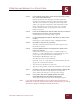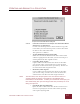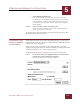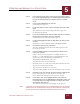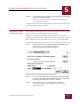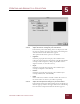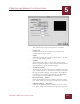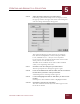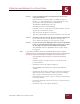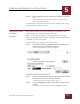User Guide
Table Of Contents
- Contents
- Chapter 1 What Is ImageAXS™?
- Chapter 2 Getting Started
- Chapter 3 Viewing Collections
- Chapter 4 Viewing Records and Source Files
- Chapter 5 Creating and Adding to a Collection
- Chapter 6 Entering Field Data
- Chapter 7 Using Keywords to Describe Files
- Chapter 8 Creating Portfolios Within Collections
- Chapter 9 Searching and Sorting Collections
- Chapter 10 Managing Data Records
- Chapter 11 Managing Source Files
- Chapter 12 Exporting Data to Other Formats
- Chapter 13 Slide Shows
- Chapter 14 Printing
- Chapter 15 Scripting and Recording
- What Is ImageAXS™?
- Getting Started
- Viewing Collections
- Viewing Records and Source Files
- Creating and Adding to a Collection
- Creating a New Collection
- Overview: Adding Files to a Collection
- Acquiring Individual Files
- Acquiring All Files in a Folder
- Acquiring From Removable Media
- Acquiring From Digital Cameras or Scanners
- Acquiring From a Video Source
- Acquiring From an Audio Source
- Acquiring From Adobe Photoshop
- Changing Options for Acquiring Files
- Entering Field Data
- Using Keywords to Describe Files
- Creating Portfolios Within Collections
- Searching and Sorting Collections
- Managing Data Records
- Managing Source Files
- Exporting Data to Other Formats
- Slide Shows
- Printing
- Scripting and Recording
CREATING AND ADDING TO A COLLECTION
5
5-12
IMAGEAXS 4.0 MACINTOSH USER’S GUIDE
Compression panel, QuickTime Video settings dialog box
The options in the Compression panel are as follows:
• Compressor
Click the pop-up menu to display a list of choices for
compressing the video capture.
• Depth
Click the pop-up menu to display a list of choices. (In most
cases, the only choice is Color.)
• Quality
Click and drag the slider to the desired quality setting.
(Some Compressor options, such as Component Video, may
limit the slider to specific quality settings.)
• Frames Per Second
To choose how often the video preview window is updated,
type a number (from 1 to 512) in the text entry box or click
the pop-up menu to display a list of choices (select Best to
determine a rate automatically based on your Macintosh
video hardware and QuickTime system software).
• Key Frame Every __ Frames
Select the checkbox and enter a number into the text entry
box. (This setting does not apply to single-frame captures.)
• Limit Data Rate to __ K/Second
Select the checkbox and enter a number into the text entry
box. (This setting does not apply to single-frame captures.)