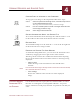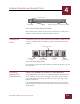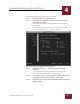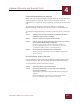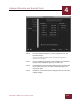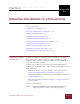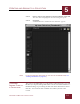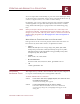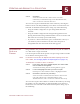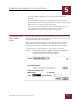User Guide
Table Of Contents
- Contents
- Chapter 1 What Is ImageAXS™?
- Chapter 2 Getting Started
- Chapter 3 Viewing Collections
- Chapter 4 Viewing Records and Source Files
- Chapter 5 Creating and Adding to a Collection
- Chapter 6 Entering Field Data
- Chapter 7 Using Keywords to Describe Files
- Chapter 8 Creating Portfolios Within Collections
- Chapter 9 Searching and Sorting Collections
- Chapter 10 Managing Data Records
- Chapter 11 Managing Source Files
- Chapter 12 Exporting Data to Other Formats
- Chapter 13 Slide Shows
- Chapter 14 Printing
- Chapter 15 Scripting and Recording
- What Is ImageAXS™?
- Getting Started
- Viewing Collections
- Viewing Records and Source Files
- Creating and Adding to a Collection
- Creating a New Collection
- Overview: Adding Files to a Collection
- Acquiring Individual Files
- Acquiring All Files in a Folder
- Acquiring From Removable Media
- Acquiring From Digital Cameras or Scanners
- Acquiring From a Video Source
- Acquiring From an Audio Source
- Acquiring From Adobe Photoshop
- Changing Options for Acquiring Files
- Entering Field Data
- Using Keywords to Describe Files
- Creating Portfolios Within Collections
- Searching and Sorting Collections
- Managing Data Records
- Managing Source Files
- Exporting Data to Other Formats
- Slide Shows
- Printing
- Scripting and Recording
CREATING AND ADDING TO A COLLECTION
5
5-4
IMAGEAXS 4.0 MACINTOSH USER’S GUIDE
STEP 3 Click Open.
A data record for the file is added at the end of the
collection (as a thumbnail image in the Thumbnails View,
and a row of data in the Text List View.
You can also acquire individual files in the Finder by selecting the
Finder icon for each file (including icons shown as found items in a
Find File or Sherlock window), then doing any of the following:
• Drag the Finder icon(s) into an open ImageAXS collection
window.
• Drag the Finder icon(s) onto the ImageAXS application icon.
(Doing this launches ImageAXS and makes a data record for each
file in the most recently opened collection.)
• If you have a Power Macintosh, press and hold the
CTRL key as
you click any selected Finder icon, then select Acquire in
ImageAXS from the contextual menu that appears.
ACQUIRING ALL
F
ILES IN A
F
OLDER
ImageAXS also lets you make data records for every file in a folder or
on a disk with a single command.
Use the Acquire Folder menu option to acquire large numbers of files
in an efficient and organized way.
N
OTE
For details on how to filter out duplicate files while acquiring source files
from a folder, see “Changing Options for Acquiring Files” on page 5-17).
To add all files in a folder or disk to a collection:
STEP 1 In the Source File menu, highlight Acquire, then select Folder
from the submenu that appears.
A standard file dialog box for selecting folders appears.
STEP 2 Locate and highlight the folder you want to acquire.
Click Open to show all folders inside a highlighted folder.
STEP 3 Click Select "(the name of your folder)".
A data record for each file inside the folder is added at the
end of the collection (as a thumbnail image in the
Thumbnails View, and a row of data in the Text List View).
You can also acquire entire folders or disks in the Finder by selecting
the Finder icon for each folder or disk (including icons shown as
found items in a Find File or Sherlock window), then doing any of
the following: