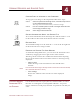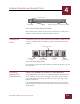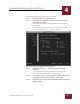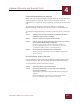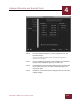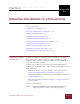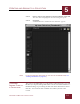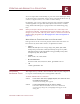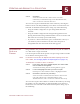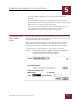User Guide
Table Of Contents
- Contents
- Chapter 1 What Is ImageAXS™?
- Chapter 2 Getting Started
- Chapter 3 Viewing Collections
- Chapter 4 Viewing Records and Source Files
- Chapter 5 Creating and Adding to a Collection
- Chapter 6 Entering Field Data
- Chapter 7 Using Keywords to Describe Files
- Chapter 8 Creating Portfolios Within Collections
- Chapter 9 Searching and Sorting Collections
- Chapter 10 Managing Data Records
- Chapter 11 Managing Source Files
- Chapter 12 Exporting Data to Other Formats
- Chapter 13 Slide Shows
- Chapter 14 Printing
- Chapter 15 Scripting and Recording
- What Is ImageAXS™?
- Getting Started
- Viewing Collections
- Viewing Records and Source Files
- Creating and Adding to a Collection
- Creating a New Collection
- Overview: Adding Files to a Collection
- Acquiring Individual Files
- Acquiring All Files in a Folder
- Acquiring From Removable Media
- Acquiring From Digital Cameras or Scanners
- Acquiring From a Video Source
- Acquiring From an Audio Source
- Acquiring From Adobe Photoshop
- Changing Options for Acquiring Files
- Entering Field Data
- Using Keywords to Describe Files
- Creating Portfolios Within Collections
- Searching and Sorting Collections
- Managing Data Records
- Managing Source Files
- Exporting Data to Other Formats
- Slide Shows
- Printing
- Scripting and Recording
CREATING AND ADDING TO A COLLECTION
5
5-3
IMAGEAXS 4.0 MACINTOSH USER’S GUIDE
You can acquire files individually, as part of an entire folder (or disk),
or directly from a removable storage drive or digital media device (a
scanner, a digital camera, or a video or audio source).
In addition, you can use software plug-ins and extensions installed
with ImageAXS to acquire files directly from the Finder, or while
using Adobe Photoshop (or a program that uses Photoshop plug-
ins).
N
OTE
When you acquire a file, the file itself (referred to as a
source file
) is not
stored in the collection. ImageAXS keeps track of where the source file is,
though, so you can view, edit, copy, move, delete, or rename the source file
without leaving ImageAXS (see “Managing Source Files in ImageAXS” on
page 11-1).
WHAT KINDS OF FILES CAN I ADD TO A COLLECTION?
File types that can be viewed or played in the Source File View are
listed below by their abbreviations, in alphabetical order.
• Images
BMP, DIB, EPS (Preview image only), GIF, JPEG/JFIF, MSP,
PCX (some), PICT, PNG, PNT (MacPaint), Progressive JPEG,
PSD (Photoshop), QTI (QuickTime Image), RAW (some), RLE,
SCT (Scitex), SGI, TGA, TIFF
• Sounds
AIFF/AIFC, AU, SND, WAV
• Movies/Animation
Animated GIF, AVI, DIF, FLC, MPG, QuickTime Movie
• 3D
3DMF, QuickTime VR
ACQUIRING
I
NDIVIDUAL FILES
The simplest way to make a data record for a file on your computer is
to acquire it individually into an ImageAXS collection.
To add an individual file to a collection:
STEP 1 In the Source File menu, highlight Acquire, then select File from
the submenu that appears.
A standard file dialog box appears.
STEP 2 Locate and highlight the file you want to acquire.
If the Show Preview checkbox is selected, a thumbnail
version of any image file you highlight will appear in the
dialog box.