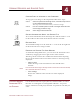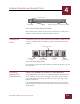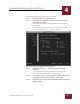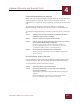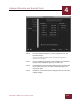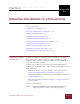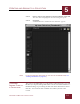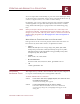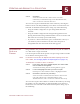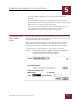User Guide
Table Of Contents
- Contents
- Chapter 1 What Is ImageAXS™?
- Chapter 2 Getting Started
- Chapter 3 Viewing Collections
- Chapter 4 Viewing Records and Source Files
- Chapter 5 Creating and Adding to a Collection
- Chapter 6 Entering Field Data
- Chapter 7 Using Keywords to Describe Files
- Chapter 8 Creating Portfolios Within Collections
- Chapter 9 Searching and Sorting Collections
- Chapter 10 Managing Data Records
- Chapter 11 Managing Source Files
- Chapter 12 Exporting Data to Other Formats
- Chapter 13 Slide Shows
- Chapter 14 Printing
- Chapter 15 Scripting and Recording
- What Is ImageAXS™?
- Getting Started
- Viewing Collections
- Viewing Records and Source Files
- Creating and Adding to a Collection
- Creating a New Collection
- Overview: Adding Files to a Collection
- Acquiring Individual Files
- Acquiring All Files in a Folder
- Acquiring From Removable Media
- Acquiring From Digital Cameras or Scanners
- Acquiring From a Video Source
- Acquiring From an Audio Source
- Acquiring From Adobe Photoshop
- Changing Options for Acquiring Files
- Entering Field Data
- Using Keywords to Describe Files
- Creating Portfolios Within Collections
- Searching and Sorting Collections
- Managing Data Records
- Managing Source Files
- Exporting Data to Other Formats
- Slide Shows
- Printing
- Scripting and Recording
CREATING AND ADDING TO A COLLECTION
5
5-1
IMAGEAXS 4.0 MACINTOSH USER’S GUIDE
ImageAXS
4.0
5
CREATING AND ADDING TO A COLLECTION
I
N
T
HIS
C
HAPTER
:
Creating a New Collection 5-1
Overview: Adding Files to a Collection 5-2
Acquiring Individual Files 5-3
Acquiring All Files in a Folder 5-4
Acquiring From Removable Media 5-5
Acquiring From Digital Cameras or Scanners 5-8
Acquiring From a Video Source 5-10
Acquiring From an Audio Source 5-15
Acquiring From Adobe Photoshop 5-16
Changing Options for Acquiring Files 5-17
CREATING A NEW
C
OLLECTION
As noted in Chapter 3, collections are the documents created by
ImageAXS. They consist of a data record for each file on your
computer that is associated with the collection, plus a thumbnail
image that represents each file.
Creating a new collection is the first step in using ImageAXS to
organize your multimedia files. After creating a collection, you can
do the following:
• Add image, movie, and/or sound files to the collection (see
“Overview: Adding Files to a Collection” on page 5-2)
• Fill in the text fields in the data record for each file (see Chapter 6,
“Entering Field Data”)
• Add descriptive keywords (see Chapter 7, “Using Keywords to
Describe Files”)
To create a new collection:
STEP 1 Select New Collection from the File menu (z-Option-N).
A file dialog box for creating a new collection appears.
CHAPTER 5