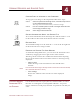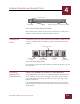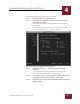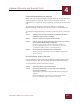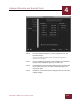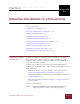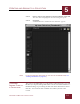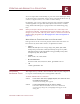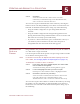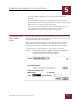User Guide
Table Of Contents
- Contents
- Chapter 1 What Is ImageAXS™?
- Chapter 2 Getting Started
- Chapter 3 Viewing Collections
- Chapter 4 Viewing Records and Source Files
- Chapter 5 Creating and Adding to a Collection
- Chapter 6 Entering Field Data
- Chapter 7 Using Keywords to Describe Files
- Chapter 8 Creating Portfolios Within Collections
- Chapter 9 Searching and Sorting Collections
- Chapter 10 Managing Data Records
- Chapter 11 Managing Source Files
- Chapter 12 Exporting Data to Other Formats
- Chapter 13 Slide Shows
- Chapter 14 Printing
- Chapter 15 Scripting and Recording
- What Is ImageAXS™?
- Getting Started
- Viewing Collections
- Viewing Records and Source Files
- Creating and Adding to a Collection
- Creating a New Collection
- Overview: Adding Files to a Collection
- Acquiring Individual Files
- Acquiring All Files in a Folder
- Acquiring From Removable Media
- Acquiring From Digital Cameras or Scanners
- Acquiring From a Video Source
- Acquiring From an Audio Source
- Acquiring From Adobe Photoshop
- Changing Options for Acquiring Files
- Entering Field Data
- Using Keywords to Describe Files
- Creating Portfolios Within Collections
- Searching and Sorting Collections
- Managing Data Records
- Managing Source Files
- Exporting Data to Other Formats
- Slide Shows
- Printing
- Scripting and Recording
VIEWING RECORDS AND SOURCE FILES
4
4-13
IMAGEAXS 4.0 MACINTOSH USER’S GUIDE
CHANGING MOVIE/ANIMATION OPTIONS
When a movie or animation file is displayed in the Source File View,
select Loop Movie from the View menu to show the movie or
animation in a continuous loop, beginning again when it reaches the
end.
You can also use the Source File View display to change the
thumbnail image in the data record for a movie or animation file.
To change the thumbnail image in the data record for a movie or animation
file:
STEP 1 Select the data record for the movie or animation file whose
thumbnail image you want to change.
STEP 2 Open the Source File View for the data record.
STEP 3 Play the movie (or animated image) until the frame you want to
use as the thumbnail image is displayed.
Click the Pause button at the bottom of the window to
freeze the display of the movie or animation at any frame,
or adjust the slider to show a particular frame.)
STEP 4 Select Set Movie Thumbnail from the View menu.
The displayed frame becomes the new thumbnail image for
the data record.
PHOTOCD IMAGE DISPLAY OPTIONS
Use the PhotoCD panel of the ImageAXS Preferences dialog box to
change the Source File View display options for PhotoCD images.
To change display options for PhotoCD images:
STEP 1 Select Preferences from the Edit menu.
STEP 2 Click the PhotoCD tab on the left side of the ImageAXS
Preferences dialog box.
The PhotoCD panel of the ImageAXS Preference dialog box
appears.
(If the PhotoCD tab is pulled out past the others and the
name is in boldface type, it is already selected.)