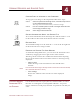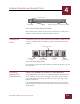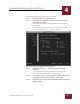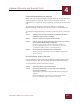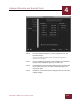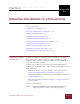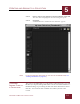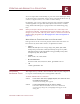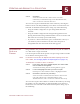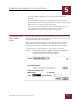User Guide
Table Of Contents
- Contents
- Chapter 1 What Is ImageAXS™?
- Chapter 2 Getting Started
- Chapter 3 Viewing Collections
- Chapter 4 Viewing Records and Source Files
- Chapter 5 Creating and Adding to a Collection
- Chapter 6 Entering Field Data
- Chapter 7 Using Keywords to Describe Files
- Chapter 8 Creating Portfolios Within Collections
- Chapter 9 Searching and Sorting Collections
- Chapter 10 Managing Data Records
- Chapter 11 Managing Source Files
- Chapter 12 Exporting Data to Other Formats
- Chapter 13 Slide Shows
- Chapter 14 Printing
- Chapter 15 Scripting and Recording
- What Is ImageAXS™?
- Getting Started
- Viewing Collections
- Viewing Records and Source Files
- Creating and Adding to a Collection
- Creating a New Collection
- Overview: Adding Files to a Collection
- Acquiring Individual Files
- Acquiring All Files in a Folder
- Acquiring From Removable Media
- Acquiring From Digital Cameras or Scanners
- Acquiring From a Video Source
- Acquiring From an Audio Source
- Acquiring From Adobe Photoshop
- Changing Options for Acquiring Files
- Entering Field Data
- Using Keywords to Describe Files
- Creating Portfolios Within Collections
- Searching and Sorting Collections
- Managing Data Records
- Managing Source Files
- Exporting Data to Other Formats
- Slide Shows
- Printing
- Scripting and Recording
VIEWING RECORDS AND SOURCE FILES
4
4-10
IMAGEAXS 4.0 MACINTOSH USER’S GUIDE
COPYING PART OF AN IMAGE TO THE CLIPBOARD
To copy part of an image to the Clipboard, follow these steps:
STEP 1 Select Crop Tool from the Image menu, or click the Crop tool icon
on the toolbar beneath the image.
The Crop tool icon is indicated by a dotted rectangle.
STEP 2 Use the crosshairs pointer to draw a rectangle around the area
of the image you want to copy.
STEP 3 Select Copy from the Edit menu.
GETTING INFORMATION ABOUT THE SOURCE FILE
To see basic information about the image file, click the small “i” icon
in the toolbar at the bottom of the Source File View window.
BALLOON HELP
To turn Balloon Help on or off, click the “?” icon on the far right end
of the Source File View image toolbar .
RESIZING THE SOURCE FILE VIEW WINDOW
As with other ImageAXS views, you can resize the Source File View
window by dragging the lower right corner of the window.
The Image menu contains two additional commands for adjusting
the size of the Source File View window relative to the image being
displayed:
• Image to View
Scales the image to the maximum size that will fit in the
window.
N
OTE
If the entire full-size image is already shown in the Source File View window,
this command will have no effect.)
• View to Image
Resizes the window to the current size of the displayed
image.
PLAYING MOVIES,
A
NIMATED GIFS,
OR SOUNDS
Use the Source File View to play movies, animated GIFs, or sound
files that are catalogued in an ImageAXS collection. A separate
movie/animation/sound player window is opened for each file you
select.
Crop tool
File Info
Balloon Help