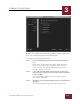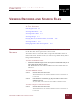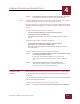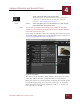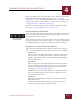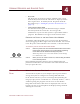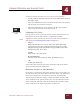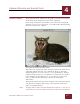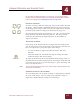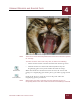User Guide
Table Of Contents
- Contents
- Chapter 1 What Is ImageAXS™?
- Chapter 2 Getting Started
- Chapter 3 Viewing Collections
- Chapter 4 Viewing Records and Source Files
- Chapter 5 Creating and Adding to a Collection
- Chapter 6 Entering Field Data
- Chapter 7 Using Keywords to Describe Files
- Chapter 8 Creating Portfolios Within Collections
- Chapter 9 Searching and Sorting Collections
- Chapter 10 Managing Data Records
- Chapter 11 Managing Source Files
- Chapter 12 Exporting Data to Other Formats
- Chapter 13 Slide Shows
- Chapter 14 Printing
- Chapter 15 Scripting and Recording
- What Is ImageAXS™?
- Getting Started
- Viewing Collections
- Viewing Records and Source Files
- Creating and Adding to a Collection
- Creating a New Collection
- Overview: Adding Files to a Collection
- Acquiring Individual Files
- Acquiring All Files in a Folder
- Acquiring From Removable Media
- Acquiring From Digital Cameras or Scanners
- Acquiring From a Video Source
- Acquiring From an Audio Source
- Acquiring From Adobe Photoshop
- Changing Options for Acquiring Files
- Entering Field Data
- Using Keywords to Describe Files
- Creating Portfolios Within Collections
- Searching and Sorting Collections
- Managing Data Records
- Managing Source Files
- Exporting Data to Other Formats
- Slide Shows
- Printing
- Scripting and Recording
VIEWING RECORDS AND SOURCE FILES
4
4-9
IMAGEAXS 4.0 MACINTOSH USER’S GUIDE
.
Source File View of zoomed-in image
NOTE
The Zoom In tool is selected by default when the Source File View is opened
for an image.
To select one of the zoom tools at any time, do either of the following:
• Choose Zoom In Tool or Zoom Out Tool from the Image menu.
• Click the Zoom In or Zoom Out button (indicated by the
magnifying-glass icons) in the toolbar beneath the image.
When the Zoom In or Zoom Out tool is selected, the cursor will
change to a magnifying glass with a plus (+) or minus (-) sign inside
it.
Click on the image to zoom in or out at the point where the
magnifying glass is positioned.
N
OTE
When either zoom tool is selected, press the Command (z) key to
temporarily switch to the other zoom tool until the Command key is released.
Zoom In tool
Zoom Out tool