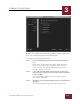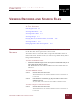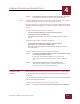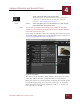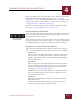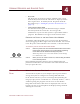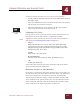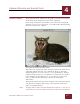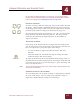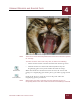User Guide
Table Of Contents
- Contents
- Chapter 1 What Is ImageAXS™?
- Chapter 2 Getting Started
- Chapter 3 Viewing Collections
- Chapter 4 Viewing Records and Source Files
- Chapter 5 Creating and Adding to a Collection
- Chapter 6 Entering Field Data
- Chapter 7 Using Keywords to Describe Files
- Chapter 8 Creating Portfolios Within Collections
- Chapter 9 Searching and Sorting Collections
- Chapter 10 Managing Data Records
- Chapter 11 Managing Source Files
- Chapter 12 Exporting Data to Other Formats
- Chapter 13 Slide Shows
- Chapter 14 Printing
- Chapter 15 Scripting and Recording
- What Is ImageAXS™?
- Getting Started
- Viewing Collections
- Viewing Records and Source Files
- Creating and Adding to a Collection
- Creating a New Collection
- Overview: Adding Files to a Collection
- Acquiring Individual Files
- Acquiring All Files in a Folder
- Acquiring From Removable Media
- Acquiring From Digital Cameras or Scanners
- Acquiring From a Video Source
- Acquiring From an Audio Source
- Acquiring From Adobe Photoshop
- Changing Options for Acquiring Files
- Entering Field Data
- Using Keywords to Describe Files
- Creating Portfolios Within Collections
- Searching and Sorting Collections
- Managing Data Records
- Managing Source Files
- Exporting Data to Other Formats
- Slide Shows
- Printing
- Scripting and Recording
VIEWING RECORDS AND SOURCE FILES
4
4-8
IMAGEAXS 4.0 MACINTOSH USER’S GUIDE
file. To make permanent changes to a source file, use an image-editing
program such as Adobe Photoshop, then update the ImageAXS record to
reflect your changes (see “Updating Records” on page 10-3).
ROTATING AN IMAGE
To rotate an image, click one of the page icons on the toolbar beneath
the image. (The icon that is darkened indicates the current rotation
of the image.) The image will be rotated to the right from its original
position by the number of degrees indicated by the page icon.
You can also rotate images by selecting 0°, 90°, 180°, or 270° from the
Image Rotation submenu of the Image menu. The image will be
rotated to the right from its original position by the number of
degrees you select.
SCROLLING AN IMAGE
If the image in the Source File View is larger than the window, and
you do not want to resize the window or the image (see below), you
have two options for seeing other parts of the image:
• Use the scroll bars to right and below the Source File View
window.
• Select the Scroll tool, then click and drag the image manually
within the Source File View window.
To select the Scroll tool, choose Scroll Tool from the Image menu, or
click the hand icon on the toolbar beneath the image.) Click the hand
cursor that appears on any part of the image to “grab” the image and
move it in any direction.
N
OTE
The Scroll Tool will have no effect if the entire image is already shown in the
Source File View window.
ZOOMING IN AND OUT ON AN IMAGE
You can change the ratio at which an image is displayed by zooming
in or out on the image. You can zoom up to eight times larger or
eight times smaller than the actual size of the image.
0° 90°
180° 270°
Scroll tool