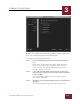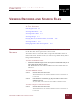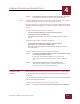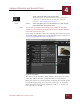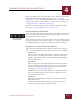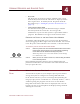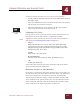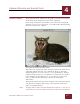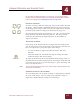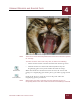User Guide
Table Of Contents
- Contents
- Chapter 1 What Is ImageAXS™?
- Chapter 2 Getting Started
- Chapter 3 Viewing Collections
- Chapter 4 Viewing Records and Source Files
- Chapter 5 Creating and Adding to a Collection
- Chapter 6 Entering Field Data
- Chapter 7 Using Keywords to Describe Files
- Chapter 8 Creating Portfolios Within Collections
- Chapter 9 Searching and Sorting Collections
- Chapter 10 Managing Data Records
- Chapter 11 Managing Source Files
- Chapter 12 Exporting Data to Other Formats
- Chapter 13 Slide Shows
- Chapter 14 Printing
- Chapter 15 Scripting and Recording
- What Is ImageAXS™?
- Getting Started
- Viewing Collections
- Viewing Records and Source Files
- Creating and Adding to a Collection
- Creating a New Collection
- Overview: Adding Files to a Collection
- Acquiring Individual Files
- Acquiring All Files in a Folder
- Acquiring From Removable Media
- Acquiring From Digital Cameras or Scanners
- Acquiring From a Video Source
- Acquiring From an Audio Source
- Acquiring From Adobe Photoshop
- Changing Options for Acquiring Files
- Entering Field Data
- Using Keywords to Describe Files
- Creating Portfolios Within Collections
- Searching and Sorting Collections
- Managing Data Records
- Managing Source Files
- Exporting Data to Other Formats
- Slide Shows
- Printing
- Scripting and Recording
VIEWING RECORDS AND SOURCE FILES
4
4-7
IMAGEAXS 4.0 MACINTOSH USER’S GUIDE
VIEWING IMAGES The Source File View window for image files consists almost entirely
of the image itself, displayed at actual size if possible.
If the image cannot fit in the window at its actual size, ImageAXS
displays it as close to its actual size as possible while still displaying
the entire image in the window.
Source File View window, with image toolbar
The title bar of a Source File View window contains the name of the
source file, followed by the size at which the image is currently
displayed (shown as a ratio, such as “1:1”) in parentheses. A larger
number on the left (4:3, 2:1, etc.) indicates a zoomed-in view, while a
larger number on the right (3:4, 1:2, etc.) indicates a zoomed-out
view; 1:1 indicates that the image is shown at its full pixel
dimensions.
The bottom of the Source File View window contains buttons that let
you change the display of the image. These buttons, from left to
right, are explained below.
N
OTE
Changes made to Source File View displays are temporary — they are not
saved when you close the window, and they do not affect the actual source