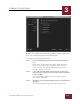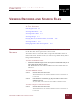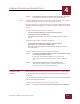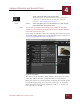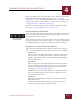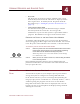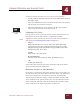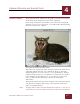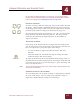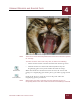User Guide
Table Of Contents
- Contents
- Chapter 1 What Is ImageAXS™?
- Chapter 2 Getting Started
- Chapter 3 Viewing Collections
- Chapter 4 Viewing Records and Source Files
- Chapter 5 Creating and Adding to a Collection
- Chapter 6 Entering Field Data
- Chapter 7 Using Keywords to Describe Files
- Chapter 8 Creating Portfolios Within Collections
- Chapter 9 Searching and Sorting Collections
- Chapter 10 Managing Data Records
- Chapter 11 Managing Source Files
- Chapter 12 Exporting Data to Other Formats
- Chapter 13 Slide Shows
- Chapter 14 Printing
- Chapter 15 Scripting and Recording
- What Is ImageAXS™?
- Getting Started
- Viewing Collections
- Viewing Records and Source Files
- Creating and Adding to a Collection
- Creating a New Collection
- Overview: Adding Files to a Collection
- Acquiring Individual Files
- Acquiring All Files in a Folder
- Acquiring From Removable Media
- Acquiring From Digital Cameras or Scanners
- Acquiring From a Video Source
- Acquiring From an Audio Source
- Acquiring From Adobe Photoshop
- Changing Options for Acquiring Files
- Entering Field Data
- Using Keywords to Describe Files
- Creating Portfolios Within Collections
- Searching and Sorting Collections
- Managing Data Records
- Managing Source Files
- Exporting Data to Other Formats
- Slide Shows
- Printing
- Scripting and Recording
VIEWING RECORDS AND SOURCE FILES
4
4-6
IMAGEAXS 4.0 MACINTOSH USER’S GUIDE
To open the Source File View for a record, do any of the following:
• Double-click the thumbnail for the file in the Thumbnails View or
Info Sheet View.
• Select the thumbnail or data record for the file, then select Source
File View (
z-1) from the View menu.
• Select the thumbnail or data record for the file, then click the
Source File View button in the button panel.
COMPATIBLE FILE TYPES
File types that can be viewed or played in the Source File View are
listed below by their abbreviations, in alphabetical order.
N
OTE
Any file that can be opened in the Source File View can be included in a
slide show (see “Displaying Slide Shows” on page 13-1).
• Images
BMP, DIB, EPS (Preview image only), GIF, JPEG/JFIF, MSP,
PCX (some), PICT, PNG, PNT (MacPaint), Progressive JPEG,
PSD (Photoshop), QTI (QuickTime Image), RAW (some), RLE,
SCT (Scitex), SGI, TGA, TIFF
• Sounds
AIFF/AIFC, AU, SND, WAV
• Movies/Animation
Animated GIF, AVI, DIF, FLC, MPG, QuickTime Movie
• 3D
3DMF, QuickTime VR
Source files that cannot be opened in the Source File View will be
opened in their original application.
MANAGING SOURCE FILE VIEW WINDOWS
If you have several Source File View windows open at one time, use
the Tile Front Two, Tile Front Three, Tile Front Four, and Tile Source
File Views commands to arrange these window automatically.
The Tile Front commands arrange a limited number of Source File
View windows in the pattern shown next to each command on the
menu, while the Tile Source File Views brings all open Source File
View windows to the front in windows of equal size.
Source File View
button