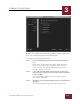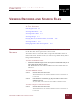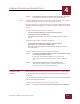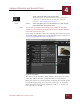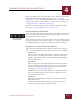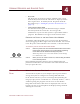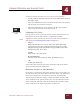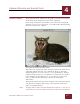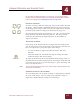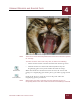User Guide
Table Of Contents
- Contents
- Chapter 1 What Is ImageAXS™?
- Chapter 2 Getting Started
- Chapter 3 Viewing Collections
- Chapter 4 Viewing Records and Source Files
- Chapter 5 Creating and Adding to a Collection
- Chapter 6 Entering Field Data
- Chapter 7 Using Keywords to Describe Files
- Chapter 8 Creating Portfolios Within Collections
- Chapter 9 Searching and Sorting Collections
- Chapter 10 Managing Data Records
- Chapter 11 Managing Source Files
- Chapter 12 Exporting Data to Other Formats
- Chapter 13 Slide Shows
- Chapter 14 Printing
- Chapter 15 Scripting and Recording
- What Is ImageAXS™?
- Getting Started
- Viewing Collections
- Viewing Records and Source Files
- Creating and Adding to a Collection
- Creating a New Collection
- Overview: Adding Files to a Collection
- Acquiring Individual Files
- Acquiring All Files in a Folder
- Acquiring From Removable Media
- Acquiring From Digital Cameras or Scanners
- Acquiring From a Video Source
- Acquiring From an Audio Source
- Acquiring From Adobe Photoshop
- Changing Options for Acquiring Files
- Entering Field Data
- Using Keywords to Describe Files
- Creating Portfolios Within Collections
- Searching and Sorting Collections
- Managing Data Records
- Managing Source Files
- Exporting Data to Other Formats
- Slide Shows
- Printing
- Scripting and Recording
VIEWING RECORDS AND SOURCE FILES
4
4-5
IMAGEAXS 4.0 MACINTOSH USER’S GUIDE
• Keywords
The keywords, if any, that you have attached to the record
from the Keyword List for the collection are displayed in the
lower right corner. To add keywords, drag them from the
Keyword List (see “Adding Keywords to Data Records” on
page 7-6).
• Long Text Description Field
Use this field to enter general information (up to 100,000
characters) about the source file. You can type this
information, or paste text that you have copied from another
program. This field does not appear in the Text List View.
RESIZING THE PARTS OF THE INFO SHEET VIEW WINDOW
As with the other ImageAXS views, you can resize the Info Sheet
View by dragging the lower right corner of the window. You can also
resize the panes in the Info Sheet View window, as descibed below.
To resize the parts of the Info Sheet View window:
STEP 1 Move the pointer over the horizontal border between the text data
fields and the long text field, or the vertical divider separating
these fields from the thumbnail and keyword panes.
When the pointer is over one of the borders, it will change
to a column resize tool.
STEP 2 When you see the column resize tool, click and drag the divider
to the desired position.
ImageAXS will remember the most recent configuration and
placement of Info Sheet View windows and restore them the next
time you open this view.
VIEWING SOURCE
F
ILES
WHAT IS THE SOURCE FILE VIEW?
A source file is any file on your computer (or a separate disk or
storage drive) that is catalogued in an ImageAXS collection.
In the Source File View, you can view image files (including 3D
images) or play movie/sound files in a "read-only" format — that is,
without opening the program used to create or edit the files.
Image files in the Source File View are displayed with a row of
buttons you can use to manipulate the displayed image without
affecting the source file.
Column Resize tools