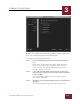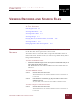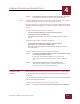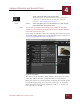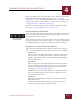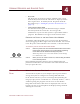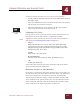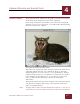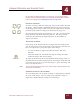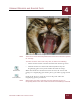User Guide
Table Of Contents
- Contents
- Chapter 1 What Is ImageAXS™?
- Chapter 2 Getting Started
- Chapter 3 Viewing Collections
- Chapter 4 Viewing Records and Source Files
- Chapter 5 Creating and Adding to a Collection
- Chapter 6 Entering Field Data
- Chapter 7 Using Keywords to Describe Files
- Chapter 8 Creating Portfolios Within Collections
- Chapter 9 Searching and Sorting Collections
- Chapter 10 Managing Data Records
- Chapter 11 Managing Source Files
- Chapter 12 Exporting Data to Other Formats
- Chapter 13 Slide Shows
- Chapter 14 Printing
- Chapter 15 Scripting and Recording
- What Is ImageAXS™?
- Getting Started
- Viewing Collections
- Viewing Records and Source Files
- Creating and Adding to a Collection
- Creating a New Collection
- Overview: Adding Files to a Collection
- Acquiring Individual Files
- Acquiring All Files in a Folder
- Acquiring From Removable Media
- Acquiring From Digital Cameras or Scanners
- Acquiring From a Video Source
- Acquiring From an Audio Source
- Acquiring From Adobe Photoshop
- Changing Options for Acquiring Files
- Entering Field Data
- Using Keywords to Describe Files
- Creating Portfolios Within Collections
- Searching and Sorting Collections
- Managing Data Records
- Managing Source Files
- Exporting Data to Other Formats
- Slide Shows
- Printing
- Scripting and Recording
VIEWING RECORDS AND SOURCE FILES
4
4-4
IMAGEAXS 4.0 MACINTOSH USER’S GUIDE
The upper right corner of the Info Sheet View window includes the
Balloon Help and ImageAXS Help buttons (see “Viewing a
Collection” on page 3-2), along with buttons to save changes to the
current data record or revert to the previously saved version (see
“Saving Changes to a Record” on page 6-2).
The left side of the Info Sheet View window contains the button
panel (see “Using the Button Panel” on page 3-4).
NAVIGATING MULTIPLE RECORDS
At the top of the Info Sheet View window, to the right of the button
panel, are four buttons for navigating among multiple records in a
single Info Sheet View window.
These buttons perform the same functions as the First Record (z-↑),
Previous Record
(z-←), Next Record (z- →), and Last Record (z-↓)
commands (from left to right, respectively) in the Record menu.
ELEMENTS OF THE INFO SHEET VIEW WINDOW
The main area of the Info Sheet window consists of five separate
panes. Clockwise from the upper left corner, they are as follows:
• Field Labels
These are the same labels displayed as column headers in the
Text List View. To change these labels, press the Command
(
z) key and click on them, or select Field Labels (z-Shift-L)
from the Edit menu.
• Data Fields
These are the same data fields displayed in the Text List View.
Use the scrollbar on the right of the pane to view additional
fields. (For information about entering data in these fields,
see Chapter 6, “Entering Field Data”.)
Scroll to the bottom of the data fields to see information about
the source file for the data record, such as the file size and
when the file was created.
• Thumbnail
This is the same thumbnail image used for the record in the
Thumbnails View.
Double-click the thumbnail image to open the Source File
View for an image, movie, sound, or 3D file.
Info Sheet View
navigation buttons