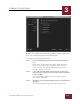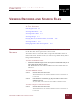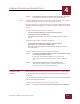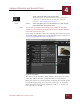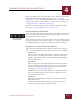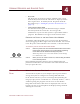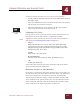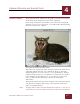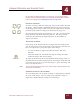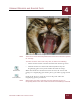User Guide
Table Of Contents
- Contents
- Chapter 1 What Is ImageAXS™?
- Chapter 2 Getting Started
- Chapter 3 Viewing Collections
- Chapter 4 Viewing Records and Source Files
- Chapter 5 Creating and Adding to a Collection
- Chapter 6 Entering Field Data
- Chapter 7 Using Keywords to Describe Files
- Chapter 8 Creating Portfolios Within Collections
- Chapter 9 Searching and Sorting Collections
- Chapter 10 Managing Data Records
- Chapter 11 Managing Source Files
- Chapter 12 Exporting Data to Other Formats
- Chapter 13 Slide Shows
- Chapter 14 Printing
- Chapter 15 Scripting and Recording
- What Is ImageAXS™?
- Getting Started
- Viewing Collections
- Viewing Records and Source Files
- Creating and Adding to a Collection
- Creating a New Collection
- Overview: Adding Files to a Collection
- Acquiring Individual Files
- Acquiring All Files in a Folder
- Acquiring From Removable Media
- Acquiring From Digital Cameras or Scanners
- Acquiring From a Video Source
- Acquiring From an Audio Source
- Acquiring From Adobe Photoshop
- Changing Options for Acquiring Files
- Entering Field Data
- Using Keywords to Describe Files
- Creating Portfolios Within Collections
- Searching and Sorting Collections
- Managing Data Records
- Managing Source Files
- Exporting Data to Other Formats
- Slide Shows
- Printing
- Scripting and Recording
VIEWING RECORDS AND SOURCE FILES
4
4-2
IMAGEAXS 4.0 MACINTOSH USER’S GUIDE
STEP 2 Hold down the Shift key and select the last record in the range.
Each record in the selected range will be outlined in red.
NOTE
To select additional records after selecting a range of consecutive records,
hold down the Command (z) key as you click each record.
You can also select a range of consecutive records simply by clicking
the first record and dragging over the rest of the records you want to
select.
To select all records in a collection or portfolio:
• In either the Thumbnails View or the Text List View, choose
Select All (z-A) from the Edit menu.
All of the records in the collection or portfolio will be outlined
in red.
To deselect all records in a collection or portfolio:
• In either the Thumbnails View or the Text List View, choose
Select None (z-0 [zero]) from the Edit menu.
The collection or portfolio window will be displayed with no
records selected.
To select all but a few records in a collection or portfolio:
STEP 1 In either the Thumbnails View or the Text List View, click to select
the records you want to exclude.
Hold down the Command (z) key as you click each
additional record. Each record you select will be outlined in
red.
STEP 2 Choose Invert Selection (z-H) from the Edit menu.
The selection will be reversed, with all records selected
except for the ones you identified in Step 1.
VIEWING INFO
S
HEETS
The Info Sheet View displays an entire data record: the thumbnail,
user-defined fields, file information, and keywords that describe a
source file.
Use the Info Sheet View to describe your source files by entering field
data and attaching keywords.
To display the Info Sheet View for one or more records:
STEP 1 For each record, click to select its thumbnail (in the Thumbnails