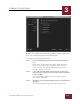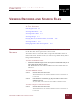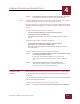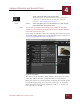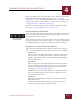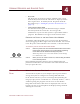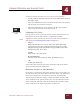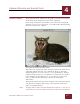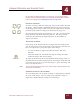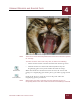User Guide
Table Of Contents
- Contents
- Chapter 1 What Is ImageAXS™?
- Chapter 2 Getting Started
- Chapter 3 Viewing Collections
- Chapter 4 Viewing Records and Source Files
- Chapter 5 Creating and Adding to a Collection
- Chapter 6 Entering Field Data
- Chapter 7 Using Keywords to Describe Files
- Chapter 8 Creating Portfolios Within Collections
- Chapter 9 Searching and Sorting Collections
- Chapter 10 Managing Data Records
- Chapter 11 Managing Source Files
- Chapter 12 Exporting Data to Other Formats
- Chapter 13 Slide Shows
- Chapter 14 Printing
- Chapter 15 Scripting and Recording
- What Is ImageAXS™?
- Getting Started
- Viewing Collections
- Viewing Records and Source Files
- Creating and Adding to a Collection
- Creating a New Collection
- Overview: Adding Files to a Collection
- Acquiring Individual Files
- Acquiring All Files in a Folder
- Acquiring From Removable Media
- Acquiring From Digital Cameras or Scanners
- Acquiring From a Video Source
- Acquiring From an Audio Source
- Acquiring From Adobe Photoshop
- Changing Options for Acquiring Files
- Entering Field Data
- Using Keywords to Describe Files
- Creating Portfolios Within Collections
- Searching and Sorting Collections
- Managing Data Records
- Managing Source Files
- Exporting Data to Other Formats
- Slide Shows
- Printing
- Scripting and Recording
VIEWING RECORDS AND SOURCE FILES
4
4-1
IMAGEAXS 4.0 MACINTOSH USER’S GUIDE
ImageAXS
4.0
4
VIEWING RECORDS AND SOURCE FILES
I
N
T
HIS
C
HAPTER
:
Selecting Records 4-1
Viewing Info Sheets 4-2
Viewing Source Files 4-5
Viewing Images 4-7
Playing Movies, Animated GIFs, or Sounds 4-10
Viewing 3D Files 4-11
Changing Source File View Options 4-11
SELECTING
R
ECORDS
Each thumbnail image in the Thumbnails View and each row of data
in the Text List View represents a data record.
You must select a record in order to open the Info Sheet View or
Source File View for that record, as well as to perform many other
ImageAXS commands.
To select an individual record:
• Click the thumbnail image for the record (in the Thumbnails View) or its
row of data (in the Text List View).
The thumbnail or row will be outlined in red to show that it is
selected.
To select additional records:
STEP 1 Click to select the first record.
The thumbnail or row will be outlined in red to show that it
is selected.
STEP 2 Hold down the Command (z) key and click to select each
additional record.
As you click, each selected record will be outlined in red.
To select a range of consecutive records:
STEP 1 Click to select the first record.
The thumbnail or row will be outlined in red to show that it
is selected.
CHAPTER 4