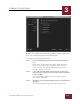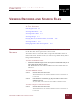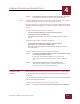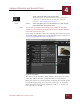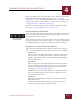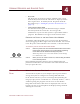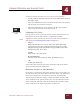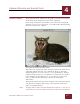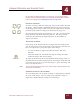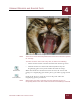User Guide
Table Of Contents
- Contents
- Chapter 1 What Is ImageAXS™?
- Chapter 2 Getting Started
- Chapter 3 Viewing Collections
- Chapter 4 Viewing Records and Source Files
- Chapter 5 Creating and Adding to a Collection
- Chapter 6 Entering Field Data
- Chapter 7 Using Keywords to Describe Files
- Chapter 8 Creating Portfolios Within Collections
- Chapter 9 Searching and Sorting Collections
- Chapter 10 Managing Data Records
- Chapter 11 Managing Source Files
- Chapter 12 Exporting Data to Other Formats
- Chapter 13 Slide Shows
- Chapter 14 Printing
- Chapter 15 Scripting and Recording
- What Is ImageAXS™?
- Getting Started
- Viewing Collections
- Viewing Records and Source Files
- Creating and Adding to a Collection
- Creating a New Collection
- Overview: Adding Files to a Collection
- Acquiring Individual Files
- Acquiring All Files in a Folder
- Acquiring From Removable Media
- Acquiring From Digital Cameras or Scanners
- Acquiring From a Video Source
- Acquiring From an Audio Source
- Acquiring From Adobe Photoshop
- Changing Options for Acquiring Files
- Entering Field Data
- Using Keywords to Describe Files
- Creating Portfolios Within Collections
- Searching and Sorting Collections
- Managing Data Records
- Managing Source Files
- Exporting Data to Other Formats
- Slide Shows
- Printing
- Scripting and Recording
VIEWING COLLECTIONS
3
3-16
IMAGEAXS 4.0 MACINTOSH USER’S GUIDE
Data Fields panel, ImageAXS Preferences dialog box
With the Data Fields panel of the ImageAXS Preferences dialog box
open, you can change options as described below.
To change the format of Date/Time fields:
STEP 1 In the box labeled Date and Time, click the format you want to
use.
If you choose the System Format option, Date/Time fields
in data records will use the “Long Date” format in your
system’s Date & Time control panel to display dates (for
example, “January 31, 1999”).
S
TEP 2 If you want Date/Time fields to show the time as well as the
date, click to put a check mark in the “Show Time in Date/Time
Fields” checkbox.
Leave this checkbox empty if you want to show only the
date in Date/Time fields.
STEP 3 Click OK if you are finished making changes in the Preferences
dialog box.
The format you selected appears in all Date/Time fields.