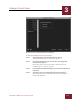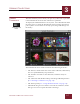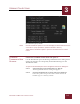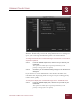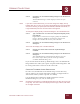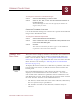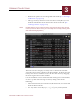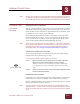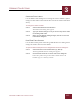User Guide
Table Of Contents
- Contents
- Chapter 1 What Is ImageAXS™?
- Chapter 2 Getting Started
- Chapter 3 Viewing Collections
- Chapter 4 Viewing Records and Source Files
- Chapter 5 Creating and Adding to a Collection
- Chapter 6 Entering Field Data
- Chapter 7 Using Keywords to Describe Files
- Chapter 8 Creating Portfolios Within Collections
- Chapter 9 Searching and Sorting Collections
- Chapter 10 Managing Data Records
- Chapter 11 Managing Source Files
- Chapter 12 Exporting Data to Other Formats
- Chapter 13 Slide Shows
- Chapter 14 Printing
- Chapter 15 Scripting and Recording
- What Is ImageAXS™?
- Getting Started
- Viewing Collections
- Viewing Records and Source Files
- Creating and Adding to a Collection
- Creating a New Collection
- Overview: Adding Files to a Collection
- Acquiring Individual Files
- Acquiring All Files in a Folder
- Acquiring From Removable Media
- Acquiring From Digital Cameras or Scanners
- Acquiring From a Video Source
- Acquiring From an Audio Source
- Acquiring From Adobe Photoshop
- Changing Options for Acquiring Files
- Entering Field Data
- Using Keywords to Describe Files
- Creating Portfolios Within Collections
- Searching and Sorting Collections
- Managing Data Records
- Managing Source Files
- Exporting Data to Other Formats
- Slide Shows
- Printing
- Scripting and Recording
VIEWING COLLECTIONS
3
3-14
IMAGEAXS 4.0 MACINTOSH USER’S GUIDE
NOTE
Scroll to the far right end of the data fields (using the horizontal scrollbar at
the bottom of the Text List View window) to see information about the source
file for each data record, such as the file size and when the file was created.
CHANGING TEXT
L
IST VIEW
O
PTIONS
REORDERING DATA RECORDS
The top of each column in the Text List View lists the name of a data
field in the collection or portfolio. To sort all records in the Text List
View window by the contents of a particular field, just click the name
of the field to use in sorting your collection.
ImageAXS will immediately sort the collection in ascending order
based on the field you chose. To reverse this order, click the small
arrow icon above the scrollbar on the far right end of the Text List
View window (just below the ImageAXS Help button).
N
OTE
This method of sorting records is only temporary — the order is discarded
when you close the collection. (For instructions on how to sort records in an
order that will be saved, or how to sort by multiple fields in ascending or
descending order, see “Sorting Collections and Portfolios” on page 9-5.)
CHANGING THE WIDTH OF COLUMNS
You can drag the borders of columns in the Text List View to keep
lengthy data entries from being cut off.
To change the width of columns in the Text List View:
STEP 1 Move the pointer over the border (just to the right of the field
label) for the column whose width you want to change.
When it is directly over the border, the pointer will change
to a column resize tool (a double line, with arrows on either
side).
STEP 2 When you see the column resize tool, click and drag the column
border to the desired width.
REORDERING DATA FIELDS
At the top of any column in the Text List View, click the arrow next to
a field name to see a list of all fields in the collection or portfolio.
Choose a field from this pop-up menu to display the contents of that
field in the column you have selected.
N
OTE
After you do this, the contents of the field you choose still appear in their
original location — in other words, the contents of that field appear twice in
the Text List View, while the contents of the field you replaced do not appear
at all.
Column Resize tool