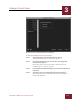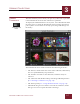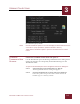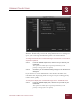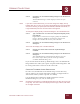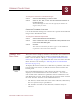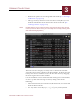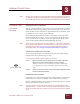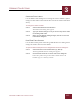User Guide
Table Of Contents
- Contents
- Chapter 1 What Is ImageAXS™?
- Chapter 2 Getting Started
- Chapter 3 Viewing Collections
- Chapter 4 Viewing Records and Source Files
- Chapter 5 Creating and Adding to a Collection
- Chapter 6 Entering Field Data
- Chapter 7 Using Keywords to Describe Files
- Chapter 8 Creating Portfolios Within Collections
- Chapter 9 Searching and Sorting Collections
- Chapter 10 Managing Data Records
- Chapter 11 Managing Source Files
- Chapter 12 Exporting Data to Other Formats
- Chapter 13 Slide Shows
- Chapter 14 Printing
- Chapter 15 Scripting and Recording
- What Is ImageAXS™?
- Getting Started
- Viewing Collections
- Viewing Records and Source Files
- Creating and Adding to a Collection
- Creating a New Collection
- Overview: Adding Files to a Collection
- Acquiring Individual Files
- Acquiring All Files in a Folder
- Acquiring From Removable Media
- Acquiring From Digital Cameras or Scanners
- Acquiring From a Video Source
- Acquiring From an Audio Source
- Acquiring From Adobe Photoshop
- Changing Options for Acquiring Files
- Entering Field Data
- Using Keywords to Describe Files
- Creating Portfolios Within Collections
- Searching and Sorting Collections
- Managing Data Records
- Managing Source Files
- Exporting Data to Other Formats
- Slide Shows
- Printing
- Scripting and Recording
VIEWING COLLECTIONS
3
3-13
IMAGEAXS 4.0 MACINTOSH USER’S GUIDE
• Buttons for quick access to ImageAXS commands (see “Viewing a
Collection” on page 3-2)
• File type icons (at the left end of each data record) that you can
click for information about the location of the source file (see
“File Type Icons” on page 3-5)
N
OTE
Double-click the row for a data record to open the Info Sheet View for that
record. (In the Info Sheet View, you can modify the record by entering field
data and attaching keywords.)
Text List View window
The Text List View displays as many rows as fit into the window
vertically and as many columns as fit horizontally. To show more (or
fewer) rows and/or columns, resize the Text List View by dragging
the lower right corner of the window.
Use the scrollbars to move back and forth among rows and columns,
or move up and down among records by doing either of the
following:
• Select First Record, Previous Record, Next Record, or Last Record
from the Record menu.
• Use any of the arrow keys (←, →, ↓, or ↑) on your keyboard.