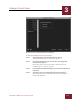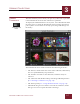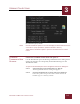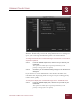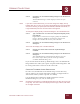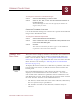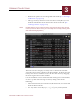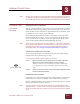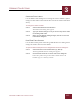User Guide
Table Of Contents
- Contents
- Chapter 1 What Is ImageAXS™?
- Chapter 2 Getting Started
- Chapter 3 Viewing Collections
- Chapter 4 Viewing Records and Source Files
- Chapter 5 Creating and Adding to a Collection
- Chapter 6 Entering Field Data
- Chapter 7 Using Keywords to Describe Files
- Chapter 8 Creating Portfolios Within Collections
- Chapter 9 Searching and Sorting Collections
- Chapter 10 Managing Data Records
- Chapter 11 Managing Source Files
- Chapter 12 Exporting Data to Other Formats
- Chapter 13 Slide Shows
- Chapter 14 Printing
- Chapter 15 Scripting and Recording
- What Is ImageAXS™?
- Getting Started
- Viewing Collections
- Viewing Records and Source Files
- Creating and Adding to a Collection
- Creating a New Collection
- Overview: Adding Files to a Collection
- Acquiring Individual Files
- Acquiring All Files in a Folder
- Acquiring From Removable Media
- Acquiring From Digital Cameras or Scanners
- Acquiring From a Video Source
- Acquiring From an Audio Source
- Acquiring From Adobe Photoshop
- Changing Options for Acquiring Files
- Entering Field Data
- Using Keywords to Describe Files
- Creating Portfolios Within Collections
- Searching and Sorting Collections
- Managing Data Records
- Managing Source Files
- Exporting Data to Other Formats
- Slide Shows
- Printing
- Scripting and Recording
VIEWING COLLECTIONS
3
3-8
IMAGEAXS 4.0 MACINTOSH USER’S GUIDE
To show more (or fewer) thumbnails, resize the Thumbnails View by
dragging the lower right corner of the window, or change the display
size of the thumbnail images (see “Changing Thumbnails View
Options” on page 3-9).
Use the scrollbar to move back and forth among thumbnail images,
or do either of the following:
• Select First Record, Previous Record, Next Record, or Last Record
from the Record menu.
• Use any of the arrow keys (←, →, ↓, or ↑) on your keyboard.
The sections that follow explain how to use the thumbnail image, file
type icon, and thumbnail caption to get information about a data
record and the source file it represents.
THUMBNAIL IMAGES
When you acquire (in other words, make a data record for) an image
file, ImageAXS creates a smaller JPEG version of the image to be
displayed in the Thumbnails View. For movie or animated GIF files,
the thumbnail is created from the opening frame or image.
For digital sound files, a generic thumbnail is provided by
ImageAXS.
If ImageAXS is unable to create a thumbnail of any type (or if no
source file is attached to a record), a generic “No Image Available”
thumbnail is displayed.
N
OTE
Double-click the thumbnail image to open the Source File View for an image,
movie, sound, or 3D file.
THUMBNAIL CAPTIONS
Each thumbnail image has a caption that represents the contents of
one of the fields in the data record. (The name of the source file is the
default choice.)
For information on how to select a different field to use as the caption
for thumbnail images, see “Changing Thumbnail Captions” on
page 3-12.
Sound file thumbnails
Generic thumbnail