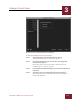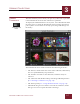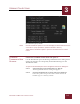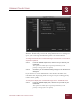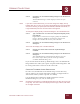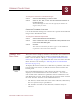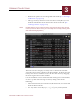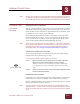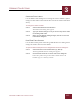User Guide
Table Of Contents
- Contents
- Chapter 1 What Is ImageAXS™?
- Chapter 2 Getting Started
- Chapter 3 Viewing Collections
- Chapter 4 Viewing Records and Source Files
- Chapter 5 Creating and Adding to a Collection
- Chapter 6 Entering Field Data
- Chapter 7 Using Keywords to Describe Files
- Chapter 8 Creating Portfolios Within Collections
- Chapter 9 Searching and Sorting Collections
- Chapter 10 Managing Data Records
- Chapter 11 Managing Source Files
- Chapter 12 Exporting Data to Other Formats
- Chapter 13 Slide Shows
- Chapter 14 Printing
- Chapter 15 Scripting and Recording
- What Is ImageAXS™?
- Getting Started
- Viewing Collections
- Viewing Records and Source Files
- Creating and Adding to a Collection
- Creating a New Collection
- Overview: Adding Files to a Collection
- Acquiring Individual Files
- Acquiring All Files in a Folder
- Acquiring From Removable Media
- Acquiring From Digital Cameras or Scanners
- Acquiring From a Video Source
- Acquiring From an Audio Source
- Acquiring From Adobe Photoshop
- Changing Options for Acquiring Files
- Entering Field Data
- Using Keywords to Describe Files
- Creating Portfolios Within Collections
- Searching and Sorting Collections
- Managing Data Records
- Managing Source Files
- Exporting Data to Other Formats
- Slide Shows
- Printing
- Scripting and Recording
VIEWING COLLECTIONS
3
3-7
IMAGEAXS 4.0 MACINTOSH USER’S GUIDE
VIEWING
T
HUMBNAILS
The first window you see when you open any collection or portfolio
is the Thumbnails View for that collection or portfolio.
To display the Thumbnails View at any time, select Thumbnails from
the View menu, or click the Thumbnails View button in the button
panel. (If the view window is already open, ImageAXS brings it to
the front.)
Thumbnails View window
The Thumbnails View window includes the following elements:
• The title bar, which shows the name of the collection, followed by
the view (“Thumbnails”) in parentheses
• The number of records in the collection, and how many are
selected
• The Collection Info, Balloon Help, and ImageAXS Help buttons
(see “Viewing a Collection” on page 3-2)
• The button panel (see “Using the Button Panel” on page 3-4)
• Thumbnail images for each data record in the collection, with a
file type icon and a caption beneath each image
Thumbnails View
button