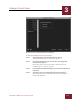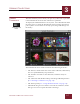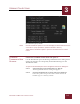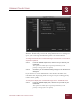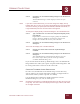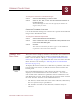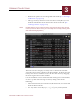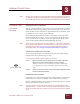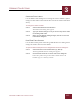User Guide
Table Of Contents
- Contents
- Chapter 1 What Is ImageAXS™?
- Chapter 2 Getting Started
- Chapter 3 Viewing Collections
- Chapter 4 Viewing Records and Source Files
- Chapter 5 Creating and Adding to a Collection
- Chapter 6 Entering Field Data
- Chapter 7 Using Keywords to Describe Files
- Chapter 8 Creating Portfolios Within Collections
- Chapter 9 Searching and Sorting Collections
- Chapter 10 Managing Data Records
- Chapter 11 Managing Source Files
- Chapter 12 Exporting Data to Other Formats
- Chapter 13 Slide Shows
- Chapter 14 Printing
- Chapter 15 Scripting and Recording
- What Is ImageAXS™?
- Getting Started
- Viewing Collections
- Viewing Records and Source Files
- Creating and Adding to a Collection
- Creating a New Collection
- Overview: Adding Files to a Collection
- Acquiring Individual Files
- Acquiring All Files in a Folder
- Acquiring From Removable Media
- Acquiring From Digital Cameras or Scanners
- Acquiring From a Video Source
- Acquiring From an Audio Source
- Acquiring From Adobe Photoshop
- Changing Options for Acquiring Files
- Entering Field Data
- Using Keywords to Describe Files
- Creating Portfolios Within Collections
- Searching and Sorting Collections
- Managing Data Records
- Managing Source Files
- Exporting Data to Other Formats
- Slide Shows
- Printing
- Scripting and Recording
VIEWING COLLECTIONS
3
3-6
IMAGEAXS 4.0 MACINTOSH USER’S GUIDE
Appearance panel, ImageAXS Preferences dialog box
To change the background color of windows:
STEP 1 Select Preferences from the Edit menu (z-Shift-P).
The ImageAXS Preferences dialog box appears.
STEP 2 Click the Appearance tab on the left side of the ImageAXS
Preferences dialog box.
If the tab is pulled out past the others and the name is in
boldface type, it is already selected.
STEP 3 In the box labeled Window Background, click either Dark Gray or
Light Gray.
STEP 4 Click OK to close the ImageAXS Preferences dialog box.
The background color of all ImageAXS windows changes to
match your selection.