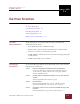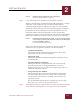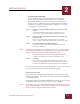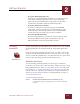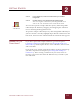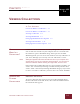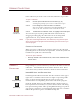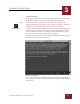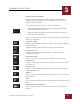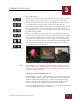User Guide
Table Of Contents
- Contents
- Chapter 1 What Is ImageAXS™?
- Chapter 2 Getting Started
- Chapter 3 Viewing Collections
- Chapter 4 Viewing Records and Source Files
- Chapter 5 Creating and Adding to a Collection
- Chapter 6 Entering Field Data
- Chapter 7 Using Keywords to Describe Files
- Chapter 8 Creating Portfolios Within Collections
- Chapter 9 Searching and Sorting Collections
- Chapter 10 Managing Data Records
- Chapter 11 Managing Source Files
- Chapter 12 Exporting Data to Other Formats
- Chapter 13 Slide Shows
- Chapter 14 Printing
- Chapter 15 Scripting and Recording
- What Is ImageAXS™?
- Getting Started
- Viewing Collections
- Viewing Records and Source Files
- Creating and Adding to a Collection
- Creating a New Collection
- Overview: Adding Files to a Collection
- Acquiring Individual Files
- Acquiring All Files in a Folder
- Acquiring From Removable Media
- Acquiring From Digital Cameras or Scanners
- Acquiring From a Video Source
- Acquiring From an Audio Source
- Acquiring From Adobe Photoshop
- Changing Options for Acquiring Files
- Entering Field Data
- Using Keywords to Describe Files
- Creating Portfolios Within Collections
- Searching and Sorting Collections
- Managing Data Records
- Managing Source Files
- Exporting Data to Other Formats
- Slide Shows
- Printing
- Scripting and Recording
VIEWING COLLECTIONS
3
3-5
IMAGEAXS 4.0 MACINTOSH USER’S GUIDE
FILE TYPE ICONS
The file type icon for a data record indicates the type of the source file
and whether the source file is online. It appears to the left of the
thumbnail caption for each record in the Thumbnails View, and at the
left end of the data row for each record in the Text List View.
The terms online and offline refer to whether ImageAXS is able to find
the source file for a record. For example, a source file located on a
network drive that is not currently connected to your computer will
be offline in ImageAXS.
Offline source files are indicated by a red “X” through the file type
icon for the record. You cannot open the Source File View for records
that are offline; in addition, you cannot copy, move, rename, delete,
or edit the source files for these records. (For non-multimedia files,
you will not be able to open the source file from within ImageAXS.)
For information on updating the location of offline source files, see
“Updating Records” on page 10-3.
File location pop-up window
NOTE
Click the file type icon to display the Finder location of the source file in a
pop-up window. Select the file name from this pop-up window to open the
source file in its original application, or select a disk or folder name to open
that disk or folder in the Finder.
CHANGING THE BACKGROUND COLOR
ImageAXS offers a choice of backgrounds, either of which is applied
to all windows in the program. The default Dark Gray background,
with text and buttons in light gray, is often preferred for viewing
images. You may find the Light Gray background, with text and
buttons in black, more useful for reading text information.
Use the ImageAXS Preferences dialog box to change the background
color of all ImageAXS windows at any time.
Image file icons
Sound file icons
Movie file icons
3D file icons
Document file icons
Application file icons