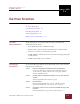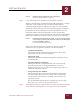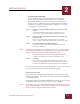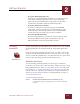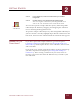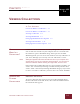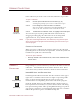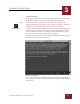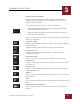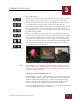User Guide
Table Of Contents
- Contents
- Chapter 1 What Is ImageAXS™?
- Chapter 2 Getting Started
- Chapter 3 Viewing Collections
- Chapter 4 Viewing Records and Source Files
- Chapter 5 Creating and Adding to a Collection
- Chapter 6 Entering Field Data
- Chapter 7 Using Keywords to Describe Files
- Chapter 8 Creating Portfolios Within Collections
- Chapter 9 Searching and Sorting Collections
- Chapter 10 Managing Data Records
- Chapter 11 Managing Source Files
- Chapter 12 Exporting Data to Other Formats
- Chapter 13 Slide Shows
- Chapter 14 Printing
- Chapter 15 Scripting and Recording
- What Is ImageAXS™?
- Getting Started
- Viewing Collections
- Viewing Records and Source Files
- Creating and Adding to a Collection
- Creating a New Collection
- Overview: Adding Files to a Collection
- Acquiring Individual Files
- Acquiring All Files in a Folder
- Acquiring From Removable Media
- Acquiring From Digital Cameras or Scanners
- Acquiring From a Video Source
- Acquiring From an Audio Source
- Acquiring From Adobe Photoshop
- Changing Options for Acquiring Files
- Entering Field Data
- Using Keywords to Describe Files
- Creating Portfolios Within Collections
- Searching and Sorting Collections
- Managing Data Records
- Managing Source Files
- Exporting Data to Other Formats
- Slide Shows
- Printing
- Scripting and Recording
VIEWING COLLECTIONS
3
3-4
IMAGEAXS 4.0 MACINTOSH USER’S GUIDE
USING THE BUTTON PANEL
The button panel along the left side of ImageAXS collection
windows gives you quick access to the basic ways to view and
organize your collections.
To show or hide the button panel, do either of the following:
• Select Show Buttons (or Hide Buttons, if the button panel is
shown) from the View menu
• Click the Show/Hide Buttons icon on the upper left corner of
most ImageAXS windows.
Here is a brief summary of what each button in the button panel does
(from top to bottom):
T
HUMBNAILS VIEW
Displays the thumbnail images for all data records in the collection.
T
EXT LIST VIEW
Displays the field data for all data records in the collection.
I
NFO SHEET VIEW
Displays the thumbnail image, field data, and keywords for a
selected data record.
S
OURCE FILE VIEW
Opens a read-only version of the source file for a data record.
K
EYWORD LIST
Displays a list of keywords you have created to describe records in
the collection.
P
ORTFOLIO LIST
Displays a list of smaller groups of records that you have created
within the collection.
S
EARCH
Lets you find records that share field data, keywords, and/or other
characteristics.
S
ORT
Lets you reorder all records in the collection based on fields that you
select.
O
PEN SELECTION AS PORTFOLIO
Creates a new portfolio window containing the records you have
selected.
Show/Hide Buttons