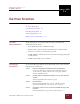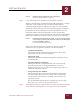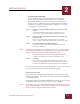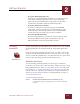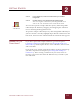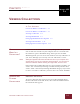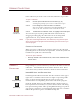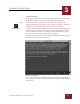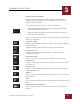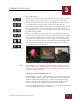User Guide
Table Of Contents
- Contents
- Chapter 1 What Is ImageAXS™?
- Chapter 2 Getting Started
- Chapter 3 Viewing Collections
- Chapter 4 Viewing Records and Source Files
- Chapter 5 Creating and Adding to a Collection
- Chapter 6 Entering Field Data
- Chapter 7 Using Keywords to Describe Files
- Chapter 8 Creating Portfolios Within Collections
- Chapter 9 Searching and Sorting Collections
- Chapter 10 Managing Data Records
- Chapter 11 Managing Source Files
- Chapter 12 Exporting Data to Other Formats
- Chapter 13 Slide Shows
- Chapter 14 Printing
- Chapter 15 Scripting and Recording
- What Is ImageAXS™?
- Getting Started
- Viewing Collections
- Viewing Records and Source Files
- Creating and Adding to a Collection
- Creating a New Collection
- Overview: Adding Files to a Collection
- Acquiring Individual Files
- Acquiring All Files in a Folder
- Acquiring From Removable Media
- Acquiring From Digital Cameras or Scanners
- Acquiring From a Video Source
- Acquiring From an Audio Source
- Acquiring From Adobe Photoshop
- Changing Options for Acquiring Files
- Entering Field Data
- Using Keywords to Describe Files
- Creating Portfolios Within Collections
- Searching and Sorting Collections
- Managing Data Records
- Managing Source Files
- Exporting Data to Other Formats
- Slide Shows
- Printing
- Scripting and Recording
VIEWING COLLECTIONS
3
3-3
IMAGEAXS 4.0 MACINTOSH USER’S GUIDE
COLLECTION INFO
In the upper right corner of any ImageAXS collection window, click
the leftmost button to open the Collection Info dialog box.
N
OTE
If information has been entered in the Collection Info dialog box, the
Collection Info button will display a solid “i” symbol. An empty or outlined “i”
indicates that no information has been entered for the collection.
Use the Collection Info dialog box to enter general information (up to
32,000 characters) about your collection, or to edit information that
you have already entered. You can type this information, or paste
text that you have copied from another program.)
The lower left corner of the Collection Info dialog box displays where
the collection is located in the Finder.
Collection Info window
To save any changes you make and close the Collection Info dialog
box, click OK. To close the dialog box without saving your changes,
click Cancel.
Collection Info