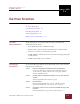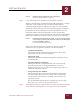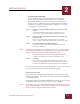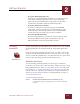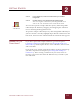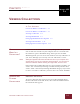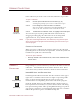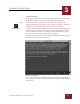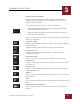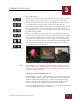User Guide
Table Of Contents
- Contents
- Chapter 1 What Is ImageAXS™?
- Chapter 2 Getting Started
- Chapter 3 Viewing Collections
- Chapter 4 Viewing Records and Source Files
- Chapter 5 Creating and Adding to a Collection
- Chapter 6 Entering Field Data
- Chapter 7 Using Keywords to Describe Files
- Chapter 8 Creating Portfolios Within Collections
- Chapter 9 Searching and Sorting Collections
- Chapter 10 Managing Data Records
- Chapter 11 Managing Source Files
- Chapter 12 Exporting Data to Other Formats
- Chapter 13 Slide Shows
- Chapter 14 Printing
- Chapter 15 Scripting and Recording
- What Is ImageAXS™?
- Getting Started
- Viewing Collections
- Viewing Records and Source Files
- Creating and Adding to a Collection
- Creating a New Collection
- Overview: Adding Files to a Collection
- Acquiring Individual Files
- Acquiring All Files in a Folder
- Acquiring From Removable Media
- Acquiring From Digital Cameras or Scanners
- Acquiring From a Video Source
- Acquiring From an Audio Source
- Acquiring From Adobe Photoshop
- Changing Options for Acquiring Files
- Entering Field Data
- Using Keywords to Describe Files
- Creating Portfolios Within Collections
- Searching and Sorting Collections
- Managing Data Records
- Managing Source Files
- Exporting Data to Other Formats
- Slide Shows
- Printing
- Scripting and Recording
VIEWING COLLECTIONS
3
3-1
IMAGEAXS 4.0 MACINTOSH USER’S GUIDE
ImageAXS
4.0
3
VIEWING COLLECTIONS
I
N
T
HIS
C
HAPTER
:
Overview: What Is a Collection? 3-1
Overview: What Is a Collection? 3-1
Viewing a Collection 3-2
Viewing Thumbnails 3-7
Changing Thumbnails View Options 3-9
Viewing Text Field Data 3-12
Changing Text List View Options 3-14
OVERVIEW:
W
HAT IS A
C
OLLECTION?
Collections are the documents created by ImageAXS. They consist of
data records for each file on your computer that is associated with
the collection, plus a thumbnail image that represents each file.
With ImageAXS, you can create and maintain as many collections as
you want, although you can only view one collection at a time.
N
OTE
Although ImageAXS collections describe the files on your computer and
storage drives, they do
not
contain the files themselves. You can move or
delete the collection without affecting the original files, and vice versa.
In the Finder, ImageAXS collections are represented by two files: one
with a “.db” extension (containing text information), and the other
with a “.blob” extension (containing thumbnail images). If you want
to move or rename a collection, you must move or rename both files.
OPENING AND
C
LOSING
C
OLLECTIONS
OPENING A COLLECTION
To open a collection that you have used recently, highlight Open
Recent Collections in the File menu, then select the collection from
the submenu that appears.
CHAPTER 3