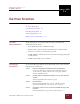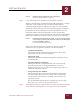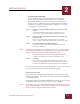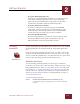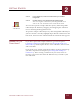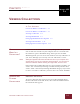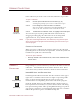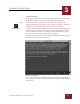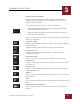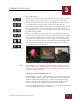User Guide
Table Of Contents
- Contents
- Chapter 1 What Is ImageAXS™?
- Chapter 2 Getting Started
- Chapter 3 Viewing Collections
- Chapter 4 Viewing Records and Source Files
- Chapter 5 Creating and Adding to a Collection
- Chapter 6 Entering Field Data
- Chapter 7 Using Keywords to Describe Files
- Chapter 8 Creating Portfolios Within Collections
- Chapter 9 Searching and Sorting Collections
- Chapter 10 Managing Data Records
- Chapter 11 Managing Source Files
- Chapter 12 Exporting Data to Other Formats
- Chapter 13 Slide Shows
- Chapter 14 Printing
- Chapter 15 Scripting and Recording
- What Is ImageAXS™?
- Getting Started
- Viewing Collections
- Viewing Records and Source Files
- Creating and Adding to a Collection
- Creating a New Collection
- Overview: Adding Files to a Collection
- Acquiring Individual Files
- Acquiring All Files in a Folder
- Acquiring From Removable Media
- Acquiring From Digital Cameras or Scanners
- Acquiring From a Video Source
- Acquiring From an Audio Source
- Acquiring From Adobe Photoshop
- Changing Options for Acquiring Files
- Entering Field Data
- Using Keywords to Describe Files
- Creating Portfolios Within Collections
- Searching and Sorting Collections
- Managing Data Records
- Managing Source Files
- Exporting Data to Other Formats
- Slide Shows
- Printing
- Scripting and Recording
GETTING STARTED
2
2-5
IMAGEAXS 4.0 MACINTOSH USER’S GUIDE
STEP 2 In the dialog box, locate the folder where you installed
ImageAXS.
STEP 3 Double-click the icon labeled Sample Collection.db.
You can recognize collections by the ImageAXS file icon
and/or the ".db" extension at the end of the file name.
You can also open the sample collection (or any other ImageAXS
collection) in the Finder by dragging and dropping the collection
icon on the ImageAXS application icon.
To open the sample collection (or any other ImageAXS collection) if
you have closed it recently, highlight Open Recent Collections in the
File menu, then select the collection from the submenu that appears.
WHERE DO I GO
F
ROM HERE?
If you have opened the sample collection, go on to Chapter 3
(“Viewing Collections”) and Chapter 4 (“Viewing Records and
Source Files”), which explain how to view collections, data records,
and source files.
If you want to get started using ImageAXS to organize and manage
your files, skip ahead to Chapter 5 (“Creating and Adding to a
Collection”). After creating a collection of your own, return to
Chapters 3 and 4 to learn about the different ways to look at your
new collection.
ImageAXS™
“.db” file icon