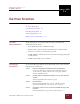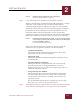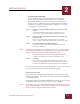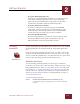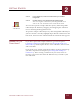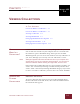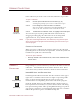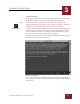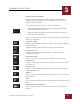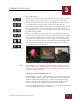User Guide
Table Of Contents
- Contents
- Chapter 1 What Is ImageAXS™?
- Chapter 2 Getting Started
- Chapter 3 Viewing Collections
- Chapter 4 Viewing Records and Source Files
- Chapter 5 Creating and Adding to a Collection
- Chapter 6 Entering Field Data
- Chapter 7 Using Keywords to Describe Files
- Chapter 8 Creating Portfolios Within Collections
- Chapter 9 Searching and Sorting Collections
- Chapter 10 Managing Data Records
- Chapter 11 Managing Source Files
- Chapter 12 Exporting Data to Other Formats
- Chapter 13 Slide Shows
- Chapter 14 Printing
- Chapter 15 Scripting and Recording
- What Is ImageAXS™?
- Getting Started
- Viewing Collections
- Viewing Records and Source Files
- Creating and Adding to a Collection
- Creating a New Collection
- Overview: Adding Files to a Collection
- Acquiring Individual Files
- Acquiring All Files in a Folder
- Acquiring From Removable Media
- Acquiring From Digital Cameras or Scanners
- Acquiring From a Video Source
- Acquiring From an Audio Source
- Acquiring From Adobe Photoshop
- Changing Options for Acquiring Files
- Entering Field Data
- Using Keywords to Describe Files
- Creating Portfolios Within Collections
- Searching and Sorting Collections
- Managing Data Records
- Managing Source Files
- Exporting Data to Other Formats
- Slide Shows
- Printing
- Scripting and Recording
GETTING STARTED
2
2-4
IMAGEAXS 4.0 MACINTOSH USER’S GUIDE
• Drag into Photoshop Plug-ins ƒ
If you have Adobe Photoshop installed on your Macintosh (or
other image-editing applications that can use Photoshop
plug-ins), drag the IAXAcquire/Export file contained here
into the Plug-ins folder inside the Photoshop folder.
• Drag into Preferences, TWAIN
If you have software for capturing images from TWAIN-
compatible scanners installed on your Macintosh, drag the
Source Manager file contained here into the TWAIN folder
inside the Preferences folder of your System Folder.
• Drag into Quark XTension ƒ
If you have Quark XPress installed on your Macintosh, drag
the ImageAXS PictureDrop file contained here into the
XTension folder inside the Quark XPress folder.
STARTING
I
MAGEAXS
To start ImageAXS, open the folder in the Finder where you installed
the ImageAXS files, then double-click the ImageAXS application
icon.
If you are using ImageAXS for the first time, you will see an empty
window with the ImageAXS menu bar at the top of the screen. (If
you have used ImageAXS before, any collection that was open when
you last closed the program will automatically open.)
OPENING A COLLECTION
To start working with ImageAXS, you must open a collection.
If you have not created any collections (for example, if you are using
ImageAXS for the first time), you can either create a new collection
(see Chapter 5, “Creating and Adding to a Collection”) or open the
sample collection. Opening and viewing the sample collection is a
good way to learn the basic features of ImageAXS (see Chapter 3,
“Viewing Collections”).
To open the sample collection:
STEP 1 Choose Open Collection from the File menu (z-O).
A dialog box appears, prompting you to select a collection
to open.
ImageAXS™
application icon