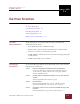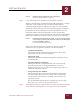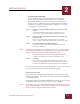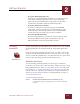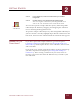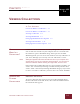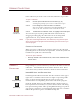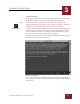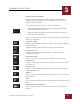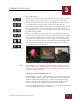User Guide
Table Of Contents
- Contents
- Chapter 1 What Is ImageAXS™?
- Chapter 2 Getting Started
- Chapter 3 Viewing Collections
- Chapter 4 Viewing Records and Source Files
- Chapter 5 Creating and Adding to a Collection
- Chapter 6 Entering Field Data
- Chapter 7 Using Keywords to Describe Files
- Chapter 8 Creating Portfolios Within Collections
- Chapter 9 Searching and Sorting Collections
- Chapter 10 Managing Data Records
- Chapter 11 Managing Source Files
- Chapter 12 Exporting Data to Other Formats
- Chapter 13 Slide Shows
- Chapter 14 Printing
- Chapter 15 Scripting and Recording
- What Is ImageAXS™?
- Getting Started
- Viewing Collections
- Viewing Records and Source Files
- Creating and Adding to a Collection
- Creating a New Collection
- Overview: Adding Files to a Collection
- Acquiring Individual Files
- Acquiring All Files in a Folder
- Acquiring From Removable Media
- Acquiring From Digital Cameras or Scanners
- Acquiring From a Video Source
- Acquiring From an Audio Source
- Acquiring From Adobe Photoshop
- Changing Options for Acquiring Files
- Entering Field Data
- Using Keywords to Describe Files
- Creating Portfolios Within Collections
- Searching and Sorting Collections
- Managing Data Records
- Managing Source Files
- Exporting Data to Other Formats
- Slide Shows
- Printing
- Scripting and Recording
GETTING STARTED
2
2-3
IMAGEAXS 4.0 MACINTOSH USER’S GUIDE
• Contextual Menu Module
If your Macintosh has a PowerPC processor, this option
installs a system extension that includes an “Acquire in
ImageAXS” command in the contextual menus that appear
when you press and hold
CTRL on your keyboard, then click
documents or folders in the Finder (see Chapter 6, “Creating
and Adding to a Collection”).
STEP 7 Select the custom installation options you want, then click
Install.
A standard file dialog box appears, prompting you to
choose where you want to install the files you selected.
STEP 8 Choose a name and location for the folder containing your
ImageAXS files.
If you do not change the default settings, the installer
creates a folder named ImageAXS 4.0 on your startup disk.
STEP 9 Click Install to begin installing ImageAXS.
A progress window appears as the ImageAXS files you
selected are installed.
NOTE
To cancel the installation, press COMMAND-PERIOD (z-.) on your keyboard.
In the dialog box that appears, click Reinstall to return to the Easy install
window. Click Quit to close the installer application entirely.
A dialog box appears when the ImageAXS installation is
complete, prompting you to quit or install files again.
STEP 10 Click Quit.
If you chose to install the ImageAXS application and the
latest version of QuickTime on your computer is version 2.5
or earlier, the QuickTime 3.0 installation process will begin.
Use this same procedure to install optional files at a later time if you
do not include them when you first install ImageAXS.
INSTALLING PLUG-INS
Some of the files installed with ImageAXS are plug-ins that work
with other programs. These files need to be moved into other folders
on your Macintosh.
In the folder where you installed ImageAXS, each plug-in is stored in
a subfolder whose name tells you where to move the file.
N
OTE
In the Finder, open each ImageAXS subfolder and drag the plug-in inside it
to the appropriate folder. Do
not
drag the subfolders out of the ImageAXS
folder; if you do, the plug-ins will not work properly.