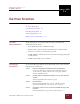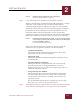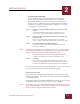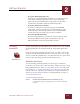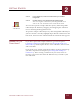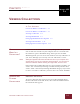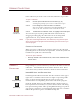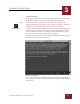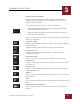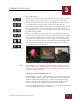User Guide
Table Of Contents
- Contents
- Chapter 1 What Is ImageAXS™?
- Chapter 2 Getting Started
- Chapter 3 Viewing Collections
- Chapter 4 Viewing Records and Source Files
- Chapter 5 Creating and Adding to a Collection
- Chapter 6 Entering Field Data
- Chapter 7 Using Keywords to Describe Files
- Chapter 8 Creating Portfolios Within Collections
- Chapter 9 Searching and Sorting Collections
- Chapter 10 Managing Data Records
- Chapter 11 Managing Source Files
- Chapter 12 Exporting Data to Other Formats
- Chapter 13 Slide Shows
- Chapter 14 Printing
- Chapter 15 Scripting and Recording
- What Is ImageAXS™?
- Getting Started
- Viewing Collections
- Viewing Records and Source Files
- Creating and Adding to a Collection
- Creating a New Collection
- Overview: Adding Files to a Collection
- Acquiring Individual Files
- Acquiring All Files in a Folder
- Acquiring From Removable Media
- Acquiring From Digital Cameras or Scanners
- Acquiring From a Video Source
- Acquiring From an Audio Source
- Acquiring From Adobe Photoshop
- Changing Options for Acquiring Files
- Entering Field Data
- Using Keywords to Describe Files
- Creating Portfolios Within Collections
- Searching and Sorting Collections
- Managing Data Records
- Managing Source Files
- Exporting Data to Other Formats
- Slide Shows
- Printing
- Scripting and Recording
GETTING STARTED
2
2-2
IMAGEAXS 4.0 MACINTOSH USER’S GUIDE
STEP 5 Read the license agreement, then click Agree.
The Easy Install dialog box appears.
NOTE
If you click Disagree, the installation process will be cancelled.
The Easy Install option installs the ImageAXS application, a sample
collection, various plug-ins and system extensions, folders
containing AppleScripts and Web page templates, and a ReadMe
document into a folder that you create later during the installation.
In addition, the Easy Install option installs QuickTime 3.0 in the
Extensions folder of the System Folder on your startup drive,
replacing any older version of QuickTime you may have. (QuickTime
will not be installed if you have a newer version on your system.)
STEP 6 Click Install to begin the Easy Install, or choose Custom Install
from the pop-up menu in the upper left corner of the dialog box
to select installation options.
If you click Install, skip to Step 7.
The Custom Install dialog box contains six options. Click the
checkbox next to an option to include it in the installation.
• Complete Installation
This option installs the ImageAXS application, along with
supporting system extensions, plug-ins.
• ImageAXS Only
This option installs the ImageAXS application without any of
the related files.
• Sample Collection and Images
This option installs a sample data file you can use to help
learn the basic features of ImageAXS before you create
collections of your own, as well as the sample image files on
which the collection is based.
• Navigation Services Module
This option installs a system extension that lets ImageAXS
use Mac OS Navigation Services dialog boxes for opening
and saving files on computers running a Mac OS 8.0 or 8.1
operating system.
Do not install Navigation Services Support if you are using
Mac OS 8.5 or a more recent operating system. .
N
OTE
The Navigation Services Support feature can only be installed as an option
in the Custom Install dialog box. It is not part of the Easy Install files.