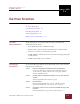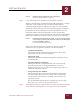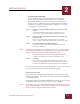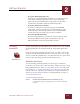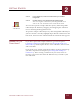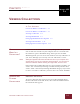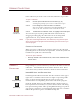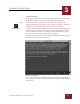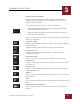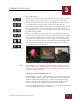User Guide
Table Of Contents
- Contents
- Chapter 1 What Is ImageAXS™?
- Chapter 2 Getting Started
- Chapter 3 Viewing Collections
- Chapter 4 Viewing Records and Source Files
- Chapter 5 Creating and Adding to a Collection
- Chapter 6 Entering Field Data
- Chapter 7 Using Keywords to Describe Files
- Chapter 8 Creating Portfolios Within Collections
- Chapter 9 Searching and Sorting Collections
- Chapter 10 Managing Data Records
- Chapter 11 Managing Source Files
- Chapter 12 Exporting Data to Other Formats
- Chapter 13 Slide Shows
- Chapter 14 Printing
- Chapter 15 Scripting and Recording
- What Is ImageAXS™?
- Getting Started
- Viewing Collections
- Viewing Records and Source Files
- Creating and Adding to a Collection
- Creating a New Collection
- Overview: Adding Files to a Collection
- Acquiring Individual Files
- Acquiring All Files in a Folder
- Acquiring From Removable Media
- Acquiring From Digital Cameras or Scanners
- Acquiring From a Video Source
- Acquiring From an Audio Source
- Acquiring From Adobe Photoshop
- Changing Options for Acquiring Files
- Entering Field Data
- Using Keywords to Describe Files
- Creating Portfolios Within Collections
- Searching and Sorting Collections
- Managing Data Records
- Managing Source Files
- Exporting Data to Other Formats
- Slide Shows
- Printing
- Scripting and Recording
GETTING STARTED
2
2-1
IMAGEAXS 4.0 MACINTOSH USER’S GUIDE
2
GETTING STARTED
I
N
T
HIS
C
HAPTER
:
System Requirements 2-1
Installing ImageAXS 2-1
Starting ImageAXS 2-4
Where Do I Go From Here? 2-5
SYSTEM
R
EQUIREMENTS
To use ImageAXS, your Macintosh must have the following
minimum characteristics:
• A CD-ROM drive (for installation only)
• 68030 or faster processor (Power Macintosh recommended)
• System 7.5 or more recent operating system
• 10 MB of RAM available (more if you will be managing large files
or collections)
• 20 MB of hard disk space available
INSTALLING
I
MAGEAXS
You can install ImageAXS on your Macintosh in just a few minutes.
Follow these instructions:
STEP 1 Insert the ImageAXS CD-ROM into your CD-ROM drive.
A window showing the contents of the CD-ROM appears
on the desktop. (If this window does not appear, double-
click the CD-ROM icon.)
STEP 2 Double-click the ImageAXS Installer icon in the disc contents
window.
The ImageAXS Installer window appears.
STEP 3 Click Continue.
The ImageAXS ReadMe file appears. This file contains
important information, so be sure to save or print it.
STEP 4 Click Save or Print to save or print the ReadMe file, then click
Continue.
The ImageAXS license agreement window appears.
CHAPTER 2
ImageAXS
4.0